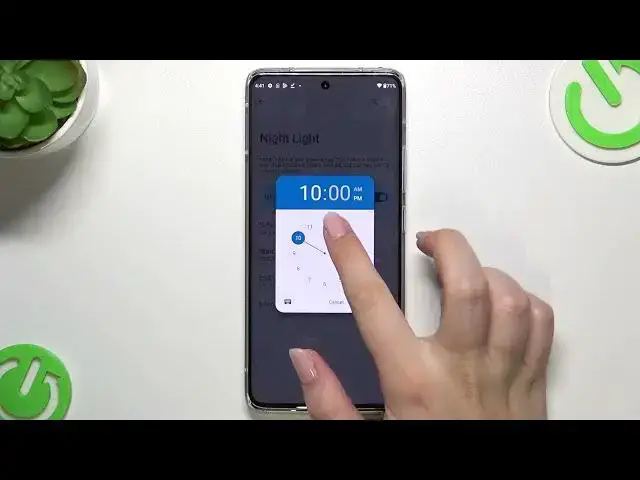0:00
Hi everyone, in front of me I've got Motorola Edge 30 Fusion and let me share
0:04
with you how to enable the night light or eye comfort mode
0:10
So basically we will start with the customization of this mode and after
0:16
that I'll show much faster access to it. So let's start with opening the settings
0:21
and here we have to scroll down in order to find the display. Now let's scroll down
0:27
to the color and as you can see here we've got the night light which is simply the name of the eye comfort mode here. So of course you can turn it on
0:35
without the customization just up on the switcher here. And as you can see the
0:39
screen turns a little bit yellowish or even amber and it is in order to filter
0:44
the blue light. What's more it will be much much easier for you to look at the
0:48
screen at the dim light. So if you prefer to use your device at night then this
0:53
mode is totally for you. So as I said you can leave it like this or you can
0:57
customize it. So let's tap on the night light directly and here we've been
1:01
transferred to the let's say customization section and here we've got the intensity feature. So with this switcher by going to the left we can
1:10
make it much much cooler and it's almost invisible I would say and by going to
1:14
the right much much warmer it's almost orangish. Here we've got the schedule
1:19
option. Currently we've got the none option which simply means that you can
1:23
turn on and off the night light manually. You can turn it on at custom time which
1:28
simply means that you can freely pick the start time and the end time
1:32
according to your needs. And as you can see the device immediately changes the
1:37
colors so again it displays more like yellowish colors. It is because we are
1:44
between the start and the end time. We can also pick the turn on from sunset to
1:49
sunrise and here simply your device will automatically decide when the sunset and sunrise are probably network based. But I will stick with the none
1:59
option and basically this is the whole customization here and if you'd like to
2:04
have much faster access to it so you won't have to go through these settings
2:08
and so on and so on simply unroll the top bar and here we have to find the
2:15
night light. As you can see it's right here. If for some reason you will not be
2:19
able to find it no worries tap on this edit icon, scroll down and it should
2:23
appear somewhere here. Let me get back and here now let's take a look at this
2:29
icon. Currently it is obviously turned on. If you'd like to turn it off just tap on
2:33
it and the screen will immediately get back to its normal state. So basically
2:38
that's all. This is how to enable the night light or eye comfort mode in your
2:42
Motorola Edge 30 Fusion. Thank you so much for watching. I hope that this video
2:46
was helpful and if it was please hit the subscribe button and leave the thumbs up