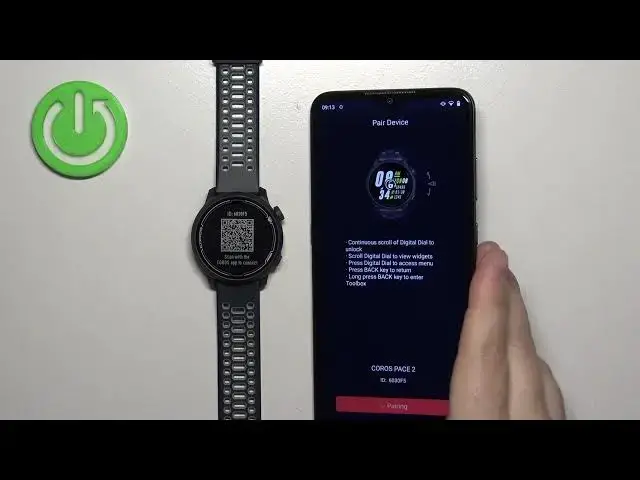0:00
Welcome! In front of me I have Coro Space 2 and I'm gonna show you how to pair this watch with the Android phone
0:10
First thing you will need to do is to turn on the watch and you can turn it on by pressing and holding the lower button
0:16
for a second or two. It takes maybe up to five seconds
0:19
And after the watch turns on you may see the list of languages on the screen
0:23
You can scroll through this list by using the crown button. You can rotate it to scroll through the list of languages
0:30
Now select the language you would like to use on your watch
0:37
And once you select the language, press the crown button. Then press it again to confirm
0:44
Then you will see the QR code on the screen. It means we need to download and install the Coro's application on our phone
0:52
So make sure you have the internet connection and Bluetooth enabled. And once you do, open the Google Play Store on your phone
0:59
Tap on the search bar and type in Coro's. And tap on the search button
1:06
Now tap on the install button to download and install the application
1:15
And once the application is done installing, you can tap on the open button to open the app
1:23
In the app tap on agree and continue. Now we need to log in into Coro's account
1:29
If you don't have an account, tap on the sign up button to make a new account
1:33
I already have an account so I'm going to tap right here, enter the email address and password
1:40
Then make sure to check the box that you agree to the terms of use
1:44
And then you can tap on log in to log in. After you log in, you will see the pop-up about the notification permissions
1:54
So basically if you want to receive the notifications from your phone on your watch
1:59
you need to tap on change settings right here. And then find the Coro's app on the list of applications
2:06
Tap on it and then tap on the switch next to allow notification access and then tap on allow
2:11
And once you allow the notification access, you can go back to the app. And you should see the homepage of the app
2:17
Now we can tap on the device icon right here. Tap on add new device
2:25
And now you can select the Pace 2 from the list of devices
2:30
Tap on go to settings, allow the permission for the location. Then tap on go to settings, allow the permission for the camera
2:38
And now we need to scan the QR code from our watch. So pick up your phone, point the phone's camera on the screen of the watch to scan the QR code
2:48
And after you scan the QR code, it's going to start pairing the devices
2:55
Then tap on next. Here you can allow the application to send the location data for other stuff like
3:08
faster GPS connection and stuff like that. You can agree or disagree by tapping on cancel
3:15
I'm just going to tap on OK. Here you can select on which wrist you want to wear your watch
3:21
Then tap next. Now you can select the button location. Then tap next
3:28
And here you can set up your daily goals. And then tap next
3:35
Next we have the sleeping schedule. So you can tap on bedtime and set the time on which you go to bed
3:41
Then tap next. And here we can select the heart rate zones
3:49
Then tap next. And right here you can allow the permission for contacts if you want to use the notification feature
3:58
So tap on go to settings and allow the required permissions. Of course you can deny them, but the notification feature won't work if you deny the permissions
4:05
So be aware of that. And right here we can enable and disable the notifications for certain features like calls, text messages and WhatsApp
4:14
You can also tap on disable all notifications to disable them. And once you're done, tap on next
4:20
And then tap on time to explore. And here we have our pace too, as you can see on the device page
4:27
And it means that the device is paired with our phone. And that's how you pair this watch with the Android phone
4:33
Thank you for watching. If you found this video helpful, please consider subscribing to our channel and leaving a like on the video