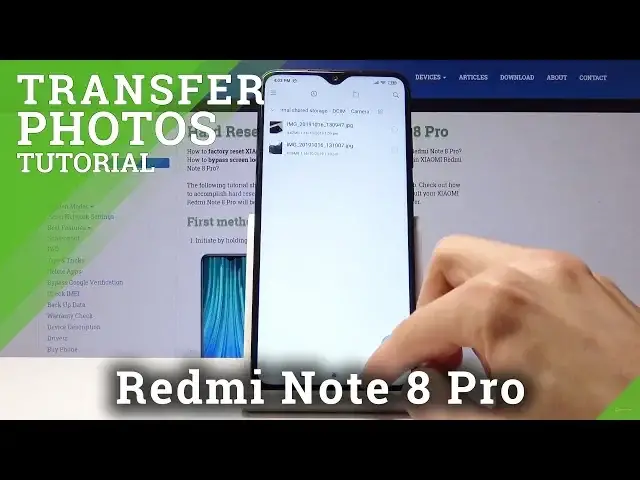0:00
Welcome and for now it is a Xiaomi Redmi Note 8 Pro and today I will show you how to transfer
0:10
photos, videos, any kind of other file from the device to the SD card and vice versa
0:17
So to get started you want to open up the file manager which is right here and it will
0:23
give you a brief overview of everything that recently has been updated, uploaded, downloaded
0:29
from the phone right here. Also categories right up here but we're more interested to go into the folders itself so
0:37
right here and you will see basically each folder on the device itself and the primary
0:45
thing to keep in mind DCIM is usually where all your photos and screenshots, videos will
0:50
be located and if you're looking for some other file let's say that you have downloaded
0:54
through Google like Gmail or just the internet it will be either in downloads which disregard
1:01
this so it might be in the downloads or somewhere in the email folder
1:06
So once you or also if you can't really find it you can do the search option right here
1:12
which let me go back because I know where my stuff is
1:16
So once you decide what you want to copy which for me I'm gonna be moving photos you can
1:23
see that wants to go into the DCIM folder and it gives me a couple other folders which
1:28
is screenshots, recorded videos and camera. Now I'm just gonna go for something that there is less so for instance photos as you will
1:37
see here and that's what I'm gonna be moving. Now keep in mind that some other phones will also have a photos folder right here apart
1:48
from the DCIM where they will save the screenshot so screenshots on this device are saved into
1:55
the DCIM which kind of makes it clean and easy to find
1:59
So yeah I'm gonna be moving two photos and once you have located wherever the thing that
2:05
you want to move is located at all you need to do is just select it like so by tapping
2:10
on those circles that were on the side and you can select multiple of them by just tapping
2:15
on it or you can also go back if you want to move the entire folder that has all the
2:19
photos and just select the entire folder like so by holding it
2:25
And from here all you really need to do is just tap on the move option right here and
2:32
you also have the copy option if you wish to create an additional copy of it and move
2:35
that to a different location but I'm gonna be moving it. So tap on move and then you get the option where you want to move it
2:43
So you have internal storage, SD card, remote I'm guessing that'll be just sending it to
2:47
PC and Google Drive. Now this is gonna be only solely for the SD card
2:53
Other options will probably require some additional setup like Google Drive will require you to
2:57
have account login and remote probably also some kind of way of sending it
3:04
So for this purpose I'm gonna be using the SD card and once you tap on it it opens up
3:10
just a folder of it so whenever you access the SD card that's all it's on there
3:17
And from here you can just tap on paste, it gives you a progress and then you can find
3:22
it right here. So as you can see those are the two photos that were previously and if I would go back
3:27
to the internal storage we'll try and add right now. Let's go back
3:32
You can see that the entire folder is gone as previously there were three folders here
3:37
So that is how you move the photos and also videos or any other files
3:43
Basically the premise stays the same how you move them. So if you found this very helpful don't forget to hit like, subscribe and thanks for watching