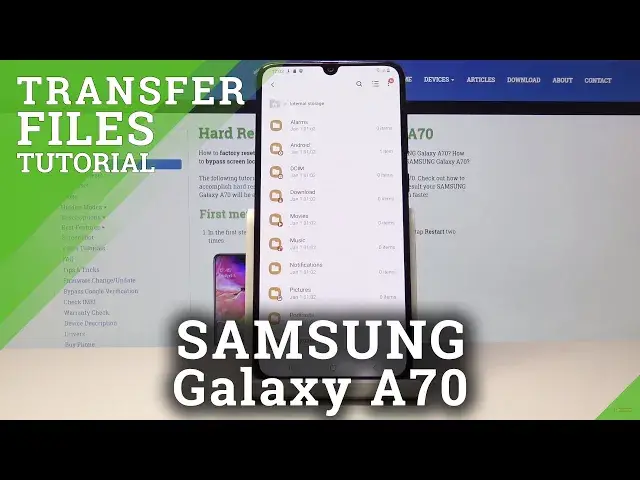0:00
Welcome, and follow me is a Samsung Galaxy A70 and today I will show you how to transfer
0:10
photos, videos or any kind of other file from the phone to an SD card or vice versa
0:17
And to get started you want to open up the files app, so just pull up the app tray and
0:22
it's right here in the Samsung folder, my files. And from here you will see the two different storages, so we have the internal storage
0:30
which is the device one and then the SD card. So from here, whatever you have your photos or other media, I think mine are on the internal
0:41
so right here on the phone itself. Let me just check if it's right here, it looks like they're not, so I guess I got immediately
0:52
saved right here. So yeah, there they are. So I have just a couple of the basically the same photos to transfer as an example, as
1:01
you can see, these are the photos, and they're located on the SD card
1:06
So just to briefly overview, every photo, video will be located into the DCIMF folder
1:15
either on the SD card if you had it inserted when you were taking the photos, or under
1:20
the phone storage, so if you go back to right here, and internal, and you also have the DCIM
1:27
Now right here are only the photos and videos that you take with the device itself
1:33
Screenshots can be found under pictures, and downloads will have any kind of other file
1:37
that you have downloaded using either email or basically the browser. So it can range from photos, music, videos, anything could be there
1:48
So once you find whatever that is that you want to transfer, which for me, like I said
1:51
it's going to be the photos, you can hold your finger, and it gets selected like so
1:57
and then you can just tap on additional one to add them if you want to select multiple
2:02
that you want to move or copy. And once you have selected ones that you want, now keep in mind, if you have a lot of photos
2:09
and you don't want to select each individually, all you have to do is just go back to the
2:13
folder itself, as you can see the camera folder, and hold the folder itself, and you can then
2:18
move the entire folder with all of its content. So from here, once it's selected that I want to move, you have the two options, you have
2:28
either the move or copy. Now move will basically remove it from where it is right now and move it to the designated
2:34
area of your choice. And copy will just create an additional copy, which basically means that the folder that
2:40
is right here will stay right here, while another one will be created in the new location
2:44
of your choice. So I'm gonna choose the move option, and once you tap on it, you have the, it's selected
2:53
and all you need to do is just go back to wherever you want to move it
2:58
So going back to the first page, I will move it from the SD card to the internal storage
3:02
of the device, so that's why I went back. Now I'm gonna tap on the internal storage, and I'm gonna put it back into the DCIM folder
3:10
which as you can see has nothing yet in here. Now you can also create folders if you want to, by create folder right here, and all you
3:19
need to do is name, and then you can actually put it into a new folder, but like I said
3:23
I'm gonna move it here. So move here, and you will see that there is now all the three photos, and they are
3:30
located in the internal storage as you can see right here on the top
3:36
And if I go back to the SanDisk, this folder will be now empty
3:42
So that is how you transfer the photos, videos, any kind of other file from or to the phone
3:50
If you found this video helpful, don't forget to hit like, subscribe, and thanks for watching