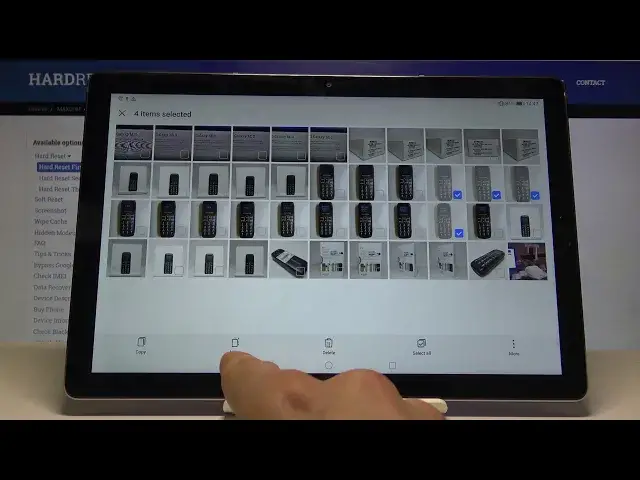0:07
In front of me is a Huawei MatePad M5 and today I will show you how to transfer photos
0:12
from the device to let's say an SD card that you might have put into the device
0:17
So I'll start off by actually showing you that I have an SD card so in the settings
0:22
if you scroll down to storage and in the SD card as you can see there it is, SanDisk
0:31
memory card and it's 31.91 GB so as you can see you can eject it or format it here
0:40
But basically what you want to do is not go here, go into the files app which you can
0:47
see is right here and from here you can go into the images
0:54
As you can see there is a couple images here so you can tap on them and for instance start
1:02
selecting them so you can hold your finger on it and then just tap on a couple others
1:07
let's say if you want to move them. You can also select all if you have a bigger folder with every photo
1:16
So once you have selected either all of or the ones that you want you can choose either
1:20
to copy or to move it. Copy will basically make two of the same photos just in two different locations and move will
1:26
take the photos that you have selected from here and move them to a different location to the SD card for instance
1:32
So I'm just going to choose for instance copy at this moment and then you choose where you
1:36
want it so memory card because we want to move it to the SD card and from here it's
1:43
going to be the DCIM which is basically the photo folder and then you can choose either
1:51
the camera photo or whatever. So I'm going to go here and then I'm going to press on paste and then the photos are
2:01
now on the SD card. So that's basically how you could move it
2:06
Now I can also do it by basically entire folders so if I go back for instance to the internal
2:15
storage and also go into the DCMI now you can see that there is no photos this device
2:20
quite fresh so actually I was copying I think from the SD card to the SD card but it works
2:25
the same way. Actually let's do it this way. I'm going to open this, take a photo and I will go back out and now if I would go back
2:40
into the app you can see there is now a folder and that's the photo that we just taken
2:50
So in theory or well in practice you can basically do this
2:54
The photos are now in the devices storage so you can hold it and select the entire folder
2:59
and then copy it and move it to the SD card itself right here
3:07
So that would be basically the easiest way to copy all the photos to the SD card if you
3:11
wish so. So that would be basically how you would go about copying the photos to an SD card and
3:18
if you found this very helpful don't forget to hit like, subscribe and thanks for watching