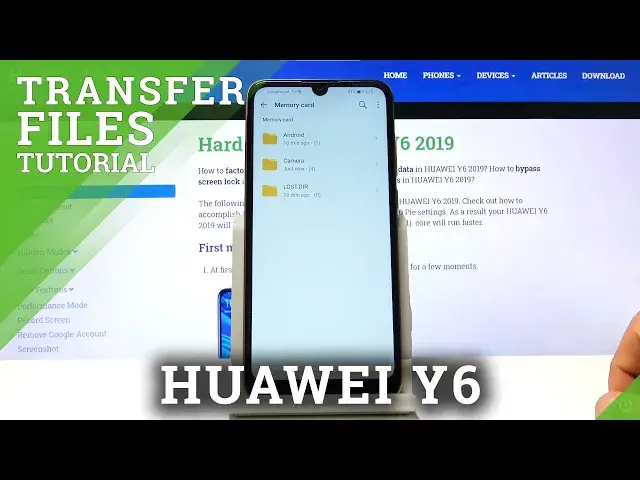0:00
Welcome and follow me as I say Huawei Y6 from 2019 and today I'll show you how to transfer
0:11
files from your SD card to the device and vice versa. Now to get started let's open up the files app which I need to find it
0:19
I'm not exactly sure where it is. There we go, files right up here
0:26
So let's tap on it and once it loads up you can see that there is a tab right here for
0:30
categories so let's go into it. I'm gonna disregard the update here, it doesn't really change anything
0:37
So from the categories you will have both of your storages, the internal and the SD card
0:42
I'm gonna start with the internal and in here we will have a lot of folders as you can see
0:47
there we go. So key thing to keep in mind for those videos captured with the device will be in the DCIM
0:55
then below that you have pictures folder which will contain screenshots and then another
1:00
important folder is the downloads folder which will contain anything that you have downloaded
1:04
either through your email, web browser or whatever the case may be. The files will be here
1:10
And then the rest of the folders usually are empty assuming you haven't saved anything
1:13
there yourself. So let's open up my files which are in the DCIM, as you can see those are my pictures
1:23
that I will use as an example. You want to find whatever it is that you want to move or copy and once you do and see it
1:32
simply hold your finger over one of them, as you can see it becomes selected with a
1:37
blue checkmark right here and you can tap on additional ones to add more of them
1:41
And you also have the option to select all by tapping right over here if you have entire
1:46
folder full of photos or by going back and selecting the entire folder along with all
1:51
of its content. Same way. So once you selected whichever way you prefer choose one of the options copy or move
2:00
Copy will create additional sets of the same files while move will completely remove the
2:04
files from where they are right now and move them to a new location. So I'm going to go with move and once you select one of them that's about it in terms
2:12
of this process. So we need to now navigate to a location that we want to move them to or copy them to
2:19
So I'm going to go back into the SD card right here and I'm just going to drop it right
2:25
over here. So once you're in that desired location simply tap on move and there we go as you can see
2:32
there is the camera folder now and set of it 4 or 3 photos and if I go back to the internal
2:40
storage you will see that in the DCIM there is nothing in here anymore
2:44
That's because it's now on the SD card. So if you found this video helpful don't forget to hit like, subscribe and thanks for watching