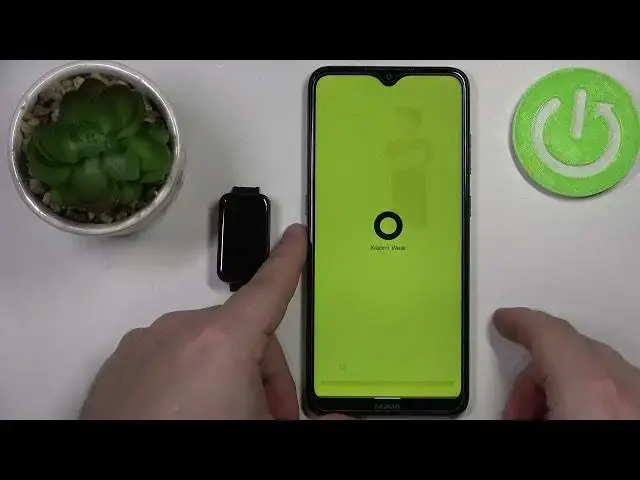0:00
Welcome! In front of me I have Xiaomi Redmi SmartBand Pro and I'm gonna show you how to
0:12
measure the heart rate on this device. Before we start a quick disclaimer if you want to get the
0:18
most accurate results of your heart rate measurement put your band on your wrist
0:22
secure it tightly with the strap, but which I don't have, and while you're measuring your heart
0:27
rate try to keep still. Basically don't move around too much. Okay, I'm just gonna put my
0:34
finger on the sensor right here but my results might be not too accurate because of that
0:40
Now let's continue with the measurement. So the first thing you will need to do is to
0:44
wake up the screen on your band and you can do it by tapping on the screen. Once you wake up the screen swipe upwards from the bottom of the screen to open the menu
0:53
scroll down, find the heart rate icon and tap on it. Now let's scroll down and at the bottom you should have this
1:06
measure button. I'm gonna put my finger on the sensor, tap on measure
1:33
and after a couple of seconds you should have your result. You can tap measure again to measure
1:38
the heart rate again but if you're done simply swipe right to go back and here we have the
1:43
statistics of our heart rate measurements. We have the table for whole day basically
1:51
we have average rest, highest and lowest statistics and also we have heart rate zones. If you're performing some workouts you will have the
2:03
percentages right here. Okay, you can also customize a couple of settings for the heart
2:08
rate measurements on the Xiaomi Wear app on the phone that is paired with your device
2:15
with your smartband. So let's bring our phone, open the Xiaomi Wear application
2:22
In the app we can tap on profile right here, scroll down, find the option called heart rate
2:30
and tap on it and here we can customize a couple of settings. For example, as you can see we have
2:36
option called continuous monitoring and this option is enabled by default and it measures
2:41
your heart rate by default every 30 minutes. You can tap on this option and you can select a couple
2:47
of things. You can tap on turn off. To disable this feature basically it won't measure your
2:52
heart rate automatically. You can tap on 30 minutes, 10 minutes, 5 minutes and 1 minute
2:58
If you select lower values it will reduce your battery life on your smartband so be aware of
3:05
that. So if you select 5 minutes it's gonna measure your heart rate every 5 minutes but
3:10
your battery life will suffer because of that. So you can also enable the option for
3:19
resting heart rate. Basically if you enable this option it will notify you when your heart rate
3:24
goes above the set level. So you can tap on alert value right here and set the level of the
3:32
alert. So if I set it to for example 100, if my resting heart rate will go
3:42
above 100 when I'm inactive it's gonna alert me. Now next we have active heart rate and we can
3:48
again enable it and it will notify us when our heart rate goes above some level during the
3:55
exercise. And we can again select the value by swiping up and down. And finally we can check the
4:02
heart rate results in the app too. To do it tap on status to go to the status page
4:08
and here we have the heart rate option. You can tap on it and we have our stats
4:15
Week, month, day. We can change the device basically. If you use multiple devices you
4:22
can tap on tracker and select the tracker. We have Mi Watch and Smart Redmi Pro as you can see
4:28
And again you have daily summaries and manual records. And that's how you measure the heart rate on this device. Thank you for watching. If you found this
4:40
video helpful please consider subscribing to our channel and leaving a like on the video