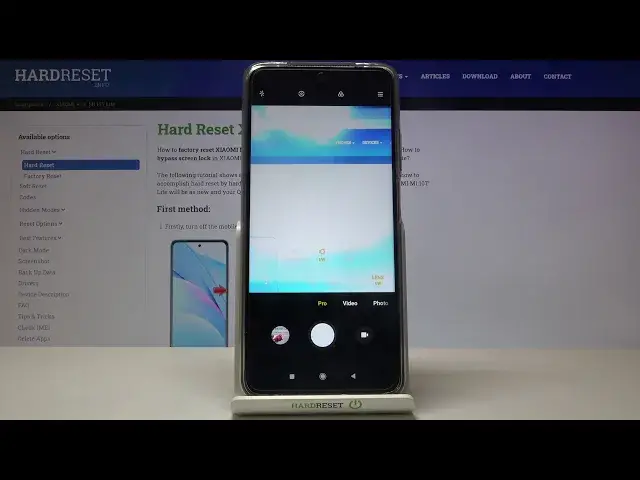0:00
Welcome here I've got Xiaomi Me 10T Lite and I'm going to show you how to use the camera pro mode at this device
0:13
So let's start by tabbing on the camera button to open it and for now we are in the standard photo mode
0:19
Let's change it by using this settings bar and just simply going to the left to pro
0:24
So here we are. This mode gives us possibilities to choose some shooting parameters by ourselves
0:29
This is useful when we want to learn photographic skills or making experiments with photography
0:35
So let me start with this settings bar now. Let's go from the right
0:39
The first one button here allows us to control the lens of this camua
0:43
Now we are on the white lens. At the center we have the ultra-white and from the left we have the macro
0:49
So this is how to change this now. Let's stay on white and let's move to this button
0:54
Here we have the exposure compensation. As you can see we get access to this slider
0:59
and we can control the light of the picture so by going to the right here we can make our photo more bright
1:07
by going to the left we can make it more dark this is how it works and at the center we have zero
1:13
parameters and with this button we have also one extra thing so let me show you it let's go to the
1:21
right corner to this button when we tap on it we get access to some more advanced options of the camera
1:27
Most of them is also in the standard photo mode, but in the pro mode we have three extra things
1:34
One of this is the exposure verification button. So when we tap on it, we can turn it on and turn it off
1:41
And let's stay on this. It allows us to control if we adjust the exposure compensation correctly
1:49
So let me show you, when we go to the right and give our photo too much light
1:55
we can see these signs that suggest. just as the areas of the picture that are overexposed
2:03
When we go to the left and make our photo too much dark, we have this blue signs as you can see
2:10
and it shows us the areas of the picture that are under-exposed
2:14
So this is really cool thing and here we can check if we do it correctly So let stay on the center Now let me turn off this button with exposure verification And let move to this button here with ISO
2:29
Here we can control the camera's sensitivity to light. By using this slider
2:34
we can make it less sensitive from 50 or more sensitive to 6 and 4,000 of it
2:40
So this is white spectrum like in the professional camera. And at the beginning from the left we have a letter button
2:47
button so there's no problem to go back to auto settings. Now let's move to the shooter speed
2:53
So this button here, here we can change the time of taking picture
2:57
We can pick from one in four thousands of seconds, so this is the shorter time, the shortest one here
3:04
And this should be better, for example, to objects that are removed to frozen them at the picture
3:10
When we go to the right on this slider, we can make our time of taking photo much longer
3:16
to 30 seconds, so this definitely should be better to objects that are stable
3:21
and of course by tapping at the beginning with a letter button here
3:25
we can go back to the auto shooter speed. Now let's move to this button here we have the focusing
3:31
now we are on the autofocus by using this slider we can change it to the manual one
3:36
and as you can see this is how it works and now let's go again to this button here in the right corner
3:44
to get access to the settings. Here we have extra thing connected with the focusing, the focus picking
3:51
When we tap on it, we can turn it on. And another tap to turn it off, of course
3:56
Let me keep this turn it on. And this option allows us to control our focus and by this red signs, it shows us where is the focusing
4:06
So this is also a really cool thing because here we can also check if we do it correctly
4:11
like in the Explorer Compensation. but with the different button. So now let me keep this turn it off
4:18
And here of course we can go back to the autofocus by tapping on the left on this A letter button at the beginning of the slider
4:26
Now let's move to this button the last one here, the white balance
4:30
Here we can control the temperature of our picture. We can pick it from and it depends from the light we have in the area where we take a photo
4:40
so we can pick the tungsten light here then the light here then the light Then the daylight white fluorescent light the cloudy light and by tapping on the last one button here we get access to extra slider
4:52
Here we can adjust the temperature manually in calvin degrees. By going to the left we can make our photo more cold
5:00
By going to the right we can make it more warm as you can see
5:04
So this is kind of balance between the blue and the orange light as it
5:09
This is how it works and of course we can easily go back to the settings and tap on the A letter button here to go back to the auto settings
5:20
Now I've got it and let me show you one extra thing. As you can see this really, this really
5:39
when we tap anywhere at the screen appears. So this is ring and here we can pick the area of focusing
5:47
and also we can separate this and pick the other area with exposure compensation
5:53
So we have two in one here. We can do it together or we can separate this
5:59
Like that. And now let's let me show you one also one extra thing
6:07
when we adjust all of the settings manually, like that. There's no problem to go back to the auto settings
6:18
So we don't have to separately go on the slider to a letter
6:22
We can pick just this button here from the left. When we tap on it, it reset or parallel parameters of this mode to their default values
6:31
And okay. And now we can start using this from the beginning
6:35
So this is really cool thing also. and you don't have to separately go back from these settings if we want to start again
6:48
And let me show you one thing also. The shooter speed and the ESO together are kind of exposure compensation
6:55
So when we add just these two parameters manually, the exposure compensation is locked
7:01
So if you want to use this button one of this should be on the outdoor So let go back and now this is unlocked when we have ISO on auto when we adjust again ISO manually exposure compensation is again locked
7:16
because we have also the shooter speed on the manual settings. So when we also go back here to the auto, now the exposure compensation is unlocked
7:25
So remember about this. And now let's have a look at this settings bar
7:30
Here we have some settings that are also in the standard photo mode, but let me show you this button
7:36
The extra one in this mode, here we can pick the metering. Now we are on matrix metering, we have also the frame average and the spot
7:46
So this is how to change this at the center also here with this button
7:50
we can easily get quick access to the best possible quality of this camera, 64 megapixels
7:58
So just one tap and we have it. this and now let's have you again to the right corner when we tap on it we get this settings
8:07
and we have the focus picking and exposure verification which I showed you but we have also
8:15
the RAA so just one tap here and we can turn it on and another tap to turn it off and this is
8:21
also one extra thing because the Raff format is used by professional photographers to
8:27
taking pictures with more details and post-periodes. in graphic programs. So this is really cool thing and really pro at this camera
8:35
And now let's go back to these settings. Let me show you also one extra thing. We have this
8:42
a letter button here. When you top on it, you get access to some information from the device
8:48
about pro features. And you can also read from this. So you can learn from this as you need also
8:56
So this is really cool that we have some short tutorial here. And now let's
9:00
me use the settings to take a picture. So let me adjust this maybe like that
9:10
And to see my picture, let's move to the left corner at the bottom to this button so we get quick access to the gallery
9:17
And this is how it looks like now. Thanks for watching, subscribe by our channel and leave the thumbs up