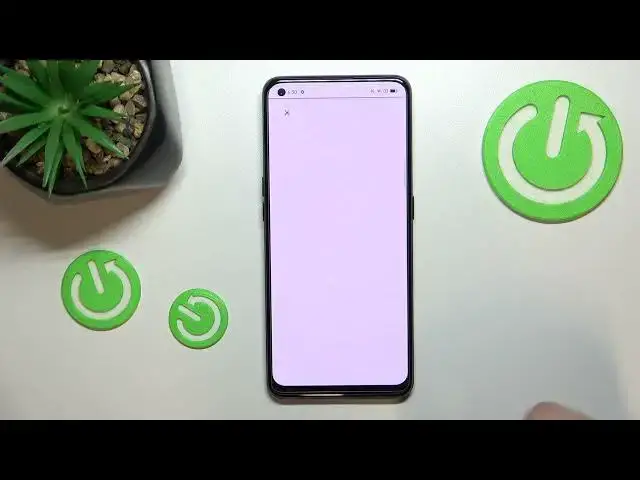0:00
Hi everyone, in front of me I've got an Oppo A94 5G and let me share with you
0:06
how to enable Google Backup on this device. So first of all we have to enter the settings and now let's scroll down to
0:15
the very very bottom to find the additional settings. Now let's scroll
0:20
down to the bottom again and as you can see here we've got the backup and reset
0:24
option and here we've got whole Google backup section. On the second position
0:29
we've got the backup accounts and that's where we have to tap in order to go to
0:34
next step. Sometimes this option will be inactive it is because the backup my
0:39
data option is turned off. So if you've got the situation just like here no
0:43
worries just tap on this switcher. So let's tap on backup accounts and make
0:48
sure that you've got the internet connection because it is required for this operation. And from this step we can either create a new backup account
0:55
if you do not have your own yet or simply type your email or phone so let
1:00
me do it. What's more a quick disclaimer you do not have to enter the full email
1:04
address just the very first part of it before the add symbol and after tapping
1:09
on next your device will auto fill it. All right and now we have to enter the password so let me do this out of the
1:17
screen. All right let's tap on next
1:30
Here we have to decide who will be using this device so I will stick with the
1:34
first option and here if you want to you can check the Google terms of service
1:39
and privacy policy. Just tap on particular one and here you've got the
1:43
info. So let's tap on I agree after reading. Here we've got the shortcut of
1:50
backup and storage info but let's leave it because after tapping on
1:53
accept we should see this step, this info let's say. So here we can
2:00
check that we are able to use 15 gigabytes of Google account to backup
2:05
apps and apps data, call history, contacts, device settings and text messages. Of
2:09
course if you want to you can tap on more details to learn more. Your device
2:14
will backup the data automatically, will store it securely and you will be able
2:18
to manage the backup easily. So if for some reason you will decide that you
2:22
don't want to backup the data right now just tap on not now and after and
2:27
deciding that you want to backup just tap on backup accounts and pick the
2:31
account. I just wanted to show you that you do not have to go through the whole
2:35
operation of adding the account of entering the password and so on. Your
2:40
device will simply save your account. So now let's tap on turn on and basically
2:45
that's all. As you can see right here we've got the backup accounts which we
2:49
just added and from now on all the content will be stored on your Google
2:52
Drive. So actually this is it, this is how to enable Google backup in your Oppo
2:58
A94. Thank you so much for watching. I hope that this video was helpful and if
3:03
it was please hit the subscribe button and leave the thumbs up