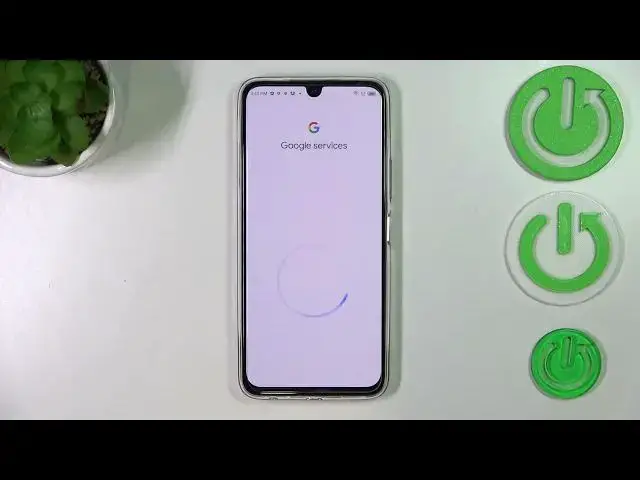0:00
Hi everyone. In the front of me I've got a Infinix Note 12 Pro and let me share
0:05
with you how to enable Google Backup on this device. So first of all let's enter the settings and here we have to scroll down to the
0:15
very very bottom in order to find the system. Let's tap on it
0:19
As you can see right here we've got a backup to Google Drive option so
0:23
let's tap and here let's tap on add account. Of course if you've got
0:27
one currently added so for example just by using the Google section or the
0:33
account section then it will be displayed right here and you will be
0:37
able to tap on it and pick it as your backup account. If you don't have one added then simply tap on add account
0:45
and make sure that you've got the internet connection because it is required for this operation and from this step we can either create a new
0:52
account if you do not have your own yet or simply type your email or phone so
0:56
let me do it. What's more a quick disclaimer you do not have to enter the
1:00
full email address just the very first part of it before the add symbol and after tapping on next your device will auto fill it
1:07
So let me tap on next and here we have to enter the password so let me do this
1:11
out of the screen. All right let's tap on next. Here we've got the information about the backup of the contacts so it's up to you
1:25
if you want to turn on the backup. I don't want to turn it on right now
1:29
Here we've got Google terms of service and privacy policy so of course you can
1:33
read it just tap on it and here we've got all the info. Let's tap on I agree after reading
1:40
and here we've got the information about the backup to the Google one
1:45
So as you can see you can use 15 gigabytes of Google account to backup
1:48
apps and apps data, call history, contacts device settings and text messages. Of course you can tap on more details to learn more
1:55
Your device will backup the data automatically. Of course it will also
1:59
store it securely and you can manage your backup easily whenever you
2:02
want to. So basically all we have to do is to simply tap on turn on and we will be transferred to kind of
2:08
backup storage section. So here you can check how much space you've got to use. You can of course manage the storage so you can remove
2:15
some kind of files which are which are just taking the space and you don't need them. Here you've got the backup details so
2:23
you can check what already has been backed up and here we've got advanced settings and I highly recommend to keep this option turned
2:30
off. Thanks to this your device will only use the wi-fi to
2:34
backup the data not the mobile data and thanks to this you can be sure that you
2:38
will not be charged for going over the limit. So in order to actually finish the backup right now
2:47
just tap on this button backup now and your device will backup the data
2:52
So basically that's all. This is how to enable Google backup in your Infinix
2:56
Note 12 Pro. Thank you so much for watching. I hope that this video was helpful and if it was please hit the subscribe button
3:04
and leave the thumbs up