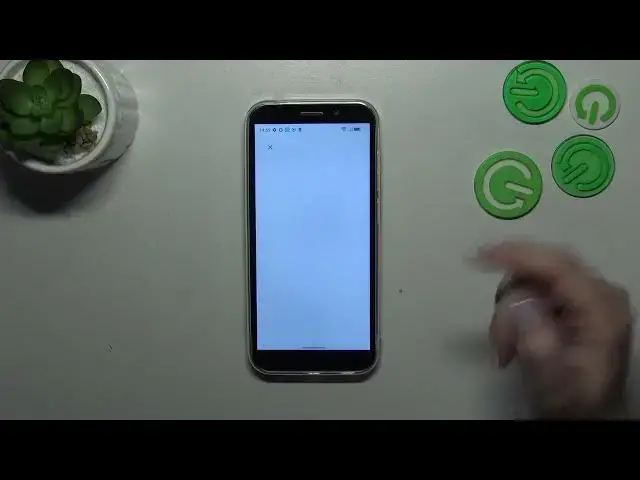0:00
Hi everyone, in front of me I've got the GX97 Pro and let me share with you how to enable the Google Backup on this device
0:12
So first of all, we have to enter the settings and then scroll down to the very, very bottom to find the system
0:18
Now let's tap on Backup and as you can see, we will be immediately transferred to this whole Google One section
0:25
So simply tap on L account and make sure that you've got the internet connection because it is required for this operation
0:32
From this step, we can either create a new account if you do not have your own yet or simply type your email or phone
0:38
So let me do it and just a quick disclaimer. You do not have to enter the full email address, just the very first part of it before the add symbol
0:46
Because as you can see after tapping on next your device will auto fill it. So right now we have to enter the password and let me do this out of the screen
0:55
So let's just do it. So we have to enter the password and let's just do it
0:59
So we have to enter the password and let's just do it. So we have to enter the password and let's just do it
1:03
So we have to enter the password and let's just do it. So we have to enter the password and let's just do it
1:07
So we have to enter the password and let's just do it. So we have to enter the password and let's just do it
1:11
So we have to enter the password and let's just do it. So we have to enter the password and let's just do it
1:15
So we have to enter the password and let's just do it. So we have to enter the password and let's just do it
1:19
So we have to enter the password and let's just do it. So we have to enter the password and let's just do it
1:23
So we have to enter the password and let's just do it. So we have to enter the password and let's just do it
1:27
So we have to enter the password and let's just do it. So we have to enter the password and let's just do it
1:31
So we have to enter the password and let's just do it. So we have to enter the password and let's just do it
1:35
So we have to enter the password and let's just do it. So we have to enter the password and let's just do it
1:39
So we have to enter the password and let's just do it. So we have to enter the password and let's just do it
1:43
So we have to enter the password and let's just do it. So we have to enter the password and let's just do it
1:47
So we have to enter the password and let's just do it. So here you can see how much space you've got left
1:51
You can manage the storage of course, so remove some files etc. You can manage the storage of course, so remove some files etc
1:55
Here you've got the backup details, so what already has been backed up. Here you've got the backup details, so what already has been backed up
1:59
The advanced settings, I highly recommend to keep this option turned off, The advanced settings, I highly recommend to keep this option turned off
2:03
because thanks to this your device will backup the data only by using the WiFi. because thanks to this your device will backup the data only by using the WiFi
2:07
It will not use the mobile data. So you can be sure then that you will not be charged for reaching the limit etc
2:11
So you can be sure then that you will not be charged for reaching the limit etc. So you can be sure then that you will not be charged for reaching the limit etc
2:19
The last thing to do is to simply tap on backup now and as you can see your device will backup the data. The last thing to do is to simply tap on backup now and as you can see your device will backup the data
2:23
Alright, so basically that's all. This is how to enable the Google Backup in your Doji X97 Pro
2:27
This is how to enable the Google Backup in your Doji X97 Pro. This is how to enable the Google Backup in your Doji X97 Pro
2:31
Thank you so much for watching. I hope that this video was helpful and if it was, please hit the subscribe button and leave the thumbs up
2:35
I hope that this video was helpful and if it was, please hit the subscribe button and leave the thumbs up