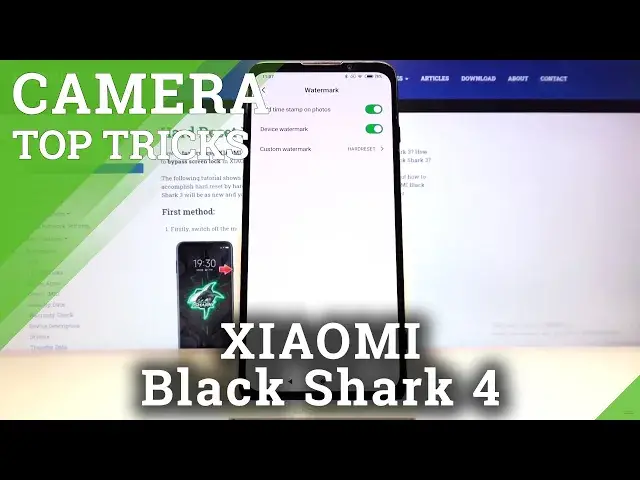Learn more about XIAOMI Shark 3
https://www.hardreset.info/devices/xiaomi/xiaomi-black-shark-3/
Today we want to present you a video tutorial where we show you the best camera features in XIAOMI Black Shark 3. If you want to personalize the use of your XIAOMI camera, please refer to the sent tutorial and learn how to access camera settings and activate the options that suit you best. Let's follow the attached tutorial and open the camera settings without any problems. Visit our HardReset.info YT channel and get lots of useful tutorials for your XIAOMI smartphone.
How to use Camera XIAOMI Black Shark 3? How to find the best options for Camera XIAOMI Black Shark 3? How to make usage of Camera XIAOMI Black Shark 3 customized? How to open Camera settings XIAOMI Black Shark 3? How to use top and tricks for XIAOMI Black Shark 3?
#TopTricks #CameraSettings #XIAOMIBlackShark3
Follow us on Instagram ► https://www.instagram.com/hardreset.info
Like us on Facebook ► https://www.facebook.com/hardresetinfo/
Tweet us on Twitter ► https://twitter.com/HardResetI
Support us on TikTok ► https://www.tiktok.com/@hardreset.info
Use Reset Guides for many popular Apps ► https://www.hardreset.info/apps/apps/
Show More Show Less View Video Transcript
0:00
Welcome! Here I've got Xiaomi Black Shark 3 and I'm gonna show you the top tricks of
0:10
this camera. So at first you have to tap on the camera button here to open it and
0:14
as you can see we are in the standard photo mode so let's see what we've got
0:18
We start with the left corner here by tapping on this button we get access to
0:22
the flash. We can turn on auto flash, we can turn it on every time we take a
0:28
picture and we can also turn on here detour so the fill light is here. For now
0:34
I'm going to turn it off because I don't need it right now. And let's move to the
0:38
next button this is the HDR. Here also we can turn on the auto HDR and turn on HDR
0:45
every time we take a picture and of course turn it off here. I'm going to pick
0:50
the auto HDR. I suggest you also to do it because the HDR helps to improve the
0:56
details in the brightest and darkest areas of our picture and this is very
1:01
useful and make our pictures just more beautiful and on the auto it
1:06
recognizes when it's needed. Now let's go to this button here. If we start these
1:11
are the filters so here we can make our picture just more beautiful before we
1:16
take it. As you can see we can pick from this so this is how it works here. For
1:22
now I'm going to stay on the normal one. And now let's have a look how to zoom. We
1:27
can do it by using the two fingers like that and get closer to subject and also
1:32
go back like that so this is how it works. And the next one thing I want to
1:37
show you is that when we tap on the screen we get access to this ring. This
1:41
is the focusing and this is connected with the exposure compensation so when
1:45
we tap on this a little bit longer we get access to the exposure and can make
1:51
our picture just more bright or dark as we need. As you can see this is how it
1:55
works here. And now let's focus on this button here in the left. By tapping on
2:02
this we can change the lenses. We can pick ultra wide angle mode and we can go
2:07
back to the standard ultra lens. So this is how it works and for now let's go to
2:14
the settings bar here by using this slider we can change the modes of this
2:18
camera and we can pick slow motion, short video, video photo, portrait, night
2:24
panoramic, 64 megapixels and the pro mode. So I suggest you to make
2:29
experiments with that and just have a good fun. And now let's go to this
2:34
settings in the right corner. By tapping on this we get access to more advanced
2:38
options and we start with the camera frame here so by tapping on this we
2:43
can change the ratio of our picture. For now it's 9 and 16 so this is how it
2:48
looks like. And when I go again to this and tap on this we go to the 1 and 1 so
2:53
this is the square one. And again I go back to the 3 and 4 ratio which was the
2:59
original one. So this is how it works here and let's go back to this settings
3:03
The next one here is the camera timer so here we can change the delay of taking
3:08
picture. We can pick from 3 seconds or 5 seconds. When I tap on this again I get
3:13
access to it and again I can turn it off. So for now I'm going to stay on 3
3:21
seconds delay to show you how it works and let me take a picture. And as you can
3:28
see the picture was taken with 3 seconds delay and we can go back to the
3:32
right and when we tap on this twice we turn it off. The next one button here is
3:38
the tilt shift so here we can control the and blur the background of our
3:43
picture. We can pick from circle and parallel. And this is how it looks the
3:56
parallel here and also when I tap on this again I turn it off. So this is how
4:01
it works. And now let's move to this button. These are the grid lines so by
4:05
tapping on this we can easily turn on and turn off the grid lines at this
4:10
camera. So this is how it works here and these are the grid lines. These are these
4:15
lines. This is helpful for example when we want to use the rule of third in
4:18
photography and making experiments with composition. And let's go back to turn it
4:24
off of course. We have to tap on this again and as you can see now it's gone
4:28
The next one here is the straighten so this is the camera leveler. As you can
4:32
see by tapping on this button we get access to this line. So this is how it
4:36
works and this is helpful when we want to keep our photographic topics straight
4:42
at the picture. So this is how it works and of course to turn it off we go back
4:46
to this settings in the right and tap on this again. Here also the last button is
4:51
the macro so this is the quickest way to get access to the macro mode here. So
4:56
this is how it works. We can turn it on and off by tapping on this. And now let's
5:01
tap on this button again and let's go to the left to this settings. When we tap
5:05
on this we get access to advanced camera settings and in the first position here
5:10
we have the watermark. So by tapping on this we can add the timestamp on photos
5:15
So by using this button we can turn it on and turn it off. So this is the time
5:19
watermark. The next one is the device watermark so Black Shark 3. So when we
5:24
tap on this we get access to it. And also here we can add our own custom
5:30
watermark. As you can see for now it's hard reset watermark so our own. And save
5:36
And as you can see this is how it works by using this button I can turn it on
5:40
and off. And now let's go to the camera and take a picture to show you how it
5:47
looks like. And let's go to the preview. So this is our picture. As you can see
5:51
the watermark with Black Shark 3 and hard reset device and custom
5:56
watermark is at the left and the timestamp is at the right. So this is how
6:00
it works here. And let's go back to the camera and to this settings in the left
6:06
here. The next one button here I want to show you is the picture quality so when
6:10
we tap on this we can pick the low quality, standard quality and the high
6:15
quality. Of course I suggest you to stay on the highest quality because this is
6:19
the best possible. And now let's move to the quick settings here. The interesting
6:25
thing is the volume buttons function. For now it's turned on on the zoom and we
6:30
can pick from shooter, shooter, countdown, zoom and volume. For now I'm going to
6:34
pick shooter to show you how it works. The volume buttons are here and let's go
6:39
back and tap on this. And as you can see now it's take a picture so I've changed
6:46
its function. And let's go back to this settings. The next one interesting thing
6:52
here is the focus and shoot so when we turn on this function by using this
6:56
button we can focusing and tapping again to the picture anywhere on the screen to
7:04
take it. So I'm going to show you how it works. So the first one when I tapped is
7:09
the focusing and the second one I take a picture. So this is how it works. And let's
7:15
go back again to the settings. Also here we get access to the scan QR codes
7:21
function so by using this we can turn on and turn off the QR scanning by camera. I
7:28
suggest you of course to keep turn it on because when we have this we don't need
7:33
any other app to scan QRs. We can do it by just using the camera app. And now
7:39
let's move to the general settings. The first one here is the safe location info
7:43
button so we can turn on and turn off here this function easily like that. And
7:49
when we really want to save location of our picture also the important
7:53
information is that to make it work correctly we have to be connected with
7:58
the internet for example the Wi-Fi and we have to turn on the location of this
8:02
device. So remember about these two parameters. And now let's go back and
8:07
take a picture to show you how it works and go to the preview. So this is our
8:12
picture when we tap on the center we get access to the gallery settings and let's
8:16
focus on this button here in the right corner at the bottom. When we tap on this
8:20
we get access to the details and when we pick it we can see the location at the
8:26
last position here. So greeting from Krakow this is how it works here. And
8:31
let's go back to this settings. And also here we can manage the camera sound so
8:39
by using this button we can easily turn on and turn off the sounds of this
8:43
camera. So this is how it works. And the last thing I want to show you here is
8:47
the restore default settings. So when we turn on all of these settings and manage
8:53
this we may want to go back to the auto settings and we can do it by using this
8:57
function. So when we tap on this it asks us to restore default settings and okay
9:02
So this is how it works. Thanks for watching, subscribe our channel and leave
9:07
that thumbs up