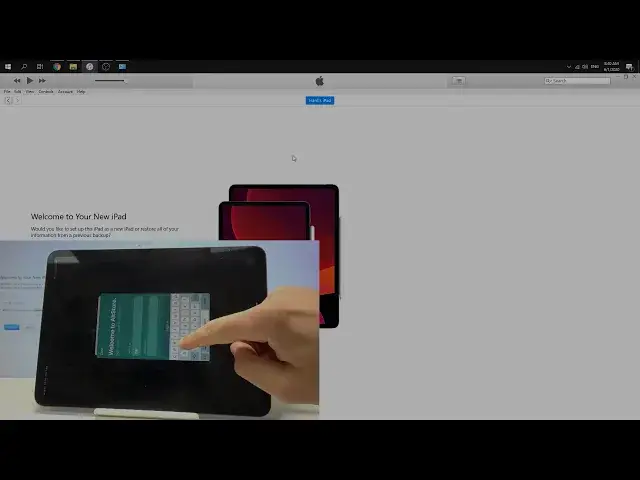0:00
Here I have iPad Pro 11 2020 and let me show you how to accomplish here jailbreaking
0:14
So let me show you how to jailbreak the newest Apple devices, so the newest iPhones and the
0:18
newest iPads. At the very beginning you need to use your iPad
0:23
Let's choose settings, select here general and tap about. Let's make sure that you've got appropriate software version, so in my case everything
0:31
is alright. I've got 13.5, so that's appropriate version for the jailbreak
0:37
You can have this one or the older one to use this method
0:40
And let's also make sure that you've got the Wi-Fi connection, here I have my Wi-Fi connection
0:45
And let's make sure that you've got the Apple ID connected to your device
0:50
So in my case everything is alright. Now you can use the following tutorial from hardwizet.info and here you can download a
1:01
few things, the iTunes software, AltServer and iCloud for Windows. Let's download those free things, then let's of course install them
1:12
I've done this before, so let me just show you. Here I've got the AltInstaller, you need to unpack it first and then install by using
1:20
this app. Let's also install the iCloud setup and also of course the iTunes
1:27
So if you've got everything installed, let's just open the iTunes, here I have iTunes
1:34
Connect your device by using USB-C cable
1:44
Let's tap trust here. Here let's tap continue. Now let's use the taskbar to find the AltServer, here I have AltServer
1:57
If you can't find the AltServer here, let's just find the AltServer to run this and then
2:03
you can use this from the taskbar. Use the right click or the left click and choose install to the iPad
2:13
Here you need to enter the Apple ID, the same one that you've got on your device, so
2:27
If you're ready, let's tap install. Wait a few seconds until the installation will be complete
2:36
You can also open the settings, here let's choose general and here you can... you have
2:42
to wait for the device management, it should be located other than VPN
3:08
Here I need to tap OK to stop working the AltServer on the another device
3:21
Alright and here, as you can see, here I have the device management, so everything is alright
3:26
let's just stop it. Let's tap on the following icon with your Apple ID and tap trust
3:34
Tap trust again right here. And now you need to open the Safari and let's use the following website, uncover.div, but
3:52
uncover with the zero, here I have this website, let's just tap go and let's use the most advanced
3:59
jbreak tool right here, tap download button, tap download again. Here we've got the progress bar, let's just use the downloads, let's open the uncover
4:15
use this icon right here and here let's tap copy to alt store
4:21
Alright, tap here allow, here you need to enter the Apple ID, let me do it
4:46
Let me just do it, let's wait a few seconds
5:11
Alright, now let's just tap go, tap got it, wait a few seconds
5:42
Alright, so let's just close this. Now let's go to the settings and let's activate the airplane mode, here I have the airplane
5:53
and then let's find the uncover, here I have uncover and let's tap jbreak
6:31
Alright, let's find the jbreak, as you can see the Cydia pops up, here I have Cydia
6:54
You can also tap uncover and tap re-jbreak just to be sure that everything is correct
7:00
It should go smooth right now. Tap ok, just to make sure you can do it twice
7:27
Alright, let's unlock the phone, Cydia is right here, now you can also disable the airplane
7:36
mode and you can now open the Cydia and you can use the following application
7:43
So everything went well, we just jbreak the newest Apple device, so everything went well
7:48
Thank you for watching, please subscribe our channel, leave thumbs up under the video