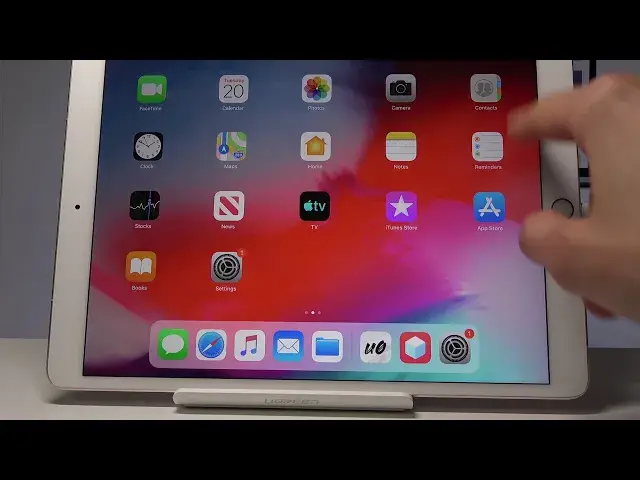0:00
Welcome! Enfonom is an iPad Pro and today I will show you how to jailbreak this
0:12
device. So starting off we want to go into the Safari and navigate into
0:18
Tweetboxapp.com as you can see right here. So typing it in Tweetboxapp.com like so. Enter and then just select install now. Tap on allow
0:35
and close and then go out and into the settings. And from here you will see a
0:41
new option that it has appeared right here. Profile downloaded. Tap on it and
0:47
then install profile. So install and once more install. Tap on done and you
0:52
can leave again and now you will have Tweetbox. Tap on it let it load. Tap on
0:59
I accept and then go into apps and then Tweetbox apps. Let it load again and here
1:06
scroll down all the way and you will see this. Uncover jailbreak right here. Tap on
1:14
it then install. There we go. And tap on install and now if you quit. Tap on cancel now
1:27
Now once you quit you will see that it's installing right here. So wait for it to
1:33
actually install and once it has we will actually need to go back into the settings because we won't be able to launch the app right away
1:44
Okay so now if I would try to launch you'll see this message. It's untrusted so
1:52
let's go back into the settings and in general you will see profile and device
1:59
management right here or we just were and you will see this thing. Tap on it
2:05
and then tap on trust right here and once more trust. As you can see it's
2:11
changed to delete app. So now if we quit you can go back to the app and then tap
2:15
on it and now it will actually open. Now before you jump onto pressing the
2:20
jailbreak make sure that you're in airplane mode. This will... otherwise I
2:26
don't think it will work. At least from what I tried without the airplane mode
2:30
it just doesn't seem to work. So tap on the airplane mode and then tap on jailbreak
2:34
Now mind you we will still do this probably several times. So now the device
2:43
will respring. Now as you've seen at this time the device didn't jailbreak so
2:56
we're gonna do it again. Now if we unlock the device let's make sure that we're
3:01
still in airplane mode because sometimes it might actually leave the airplane. So go back to the app again and once more tap on jailbreak
3:16
Now I already tried this previously a couple times and I had a moment where it
3:21
actually got stuck on 1 out of 31 and I just closed the app and we opened it but
3:28
that was like stuck on it for about five minutes. So we'll see if it actually
3:33
moves. If not we're gonna do the same here. So let's just close the app and try again
3:58
Okay so going back to the app let's make sure again that we're in airplane
4:25
mode and jailbreak. Now keep in mind that however many times you might need to do this it seems to be
4:45
random. Previous time when I did it it supposedly jailbroken the device and
4:51
two tries but still once the device reset it there was no Cydia so I kept
4:57
re-jailbreaking it until it appeared which appeared to be like three more
5:02
times before it actually showed up and it actually looks like this time it
5:07
might jailbreak. Okay so you see jailbreak complete now once we tap on
5:15
OK we'll see if it actually jailbroken the device or not. So if we go back okay
5:22
there's no Cydia so go back to the app once more, re-jailbreak
5:46
So I'll right now just quit it it's taking a little bit too long again and
6:06
let's go again at it. As you can see again it shows you that jailbreak
6:13
complete tap on OK. It will respring again. Now let's see if we see Cydia. So there it is and as you can see it worked now if I
6:32
would open it it's just a normal Cydia. Let's see
6:57
Right I wasn't connected to net so still in the airplane mode. As you can see it's
7:10
working just fine. So that is how you would jailbreak the device and if you
7:15
found this video helpful don't forget to Like, subscribe and thanks for watching