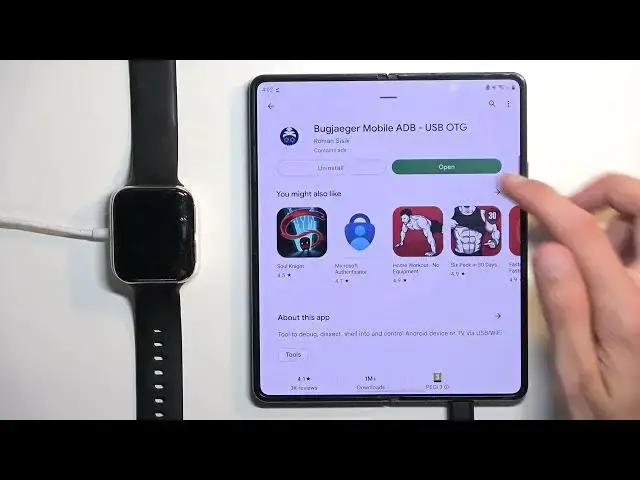How to Install Apps That Aren't in Play Store on Your Old Smartwatch - APK File Bugjaeger Install
Mar 29, 2024
Find our more useful tips and tricks about the most popular apps: https://www.hardreset.info/search/?q=&device_type=apps
In this video HardReset.Info expert will show you how to install apps that aren't officially supported on your smartwatch running older Wear OS version. It is a quite complicated process, you will need to install ADB Bugjaeger, enable developer mode, and install the app from an unofficial APK file.
Follow us on Instagram ► https://www.instagram.com/hardreset.info
Like us on Facebook ► https://www.facebook.com/hardresetinfo/
Tweet us on Twitter ► https://twitter.com/HardResetI
Support us on TikTok ► https://www.tiktok.com/@hardreset.info
Use Reset Guides for many popular Apps ► https://www.hardreset.info/apps/apps/
How to install an unsupported Strava version on an older smartwatch?
How to install APK files on an old smartwatch?
#apk #adbbugjaeger #playstore
0:00 Access Apps made for higher Android version
1:45 Search for Strava in Play Store
2:50 Enable Developer Mode on Smartwatch
4:50 Debugging over Wi-Fi
5:55 Install ADB Bugjaeger
7:33 Search for the Strava APK file
11:44 Connect old smartwatch through IP number
18:08 Install Strava older version through the APK file
Show More Show Less View Video Transcript
0:00
Welcome. So today I wanted to give you a little guide on how to install applications on your watch, a smartwatch running Android
0:11
But not the newest one. This is, this watch is running like Android 5, I think. I need to check. But the reason why I'm doing this is because recently I have found out that applications that have been updated higher above Android 5 are automatically removed from the Play Store. So you don't have access to them
0:30
anymore even though technically they're still Android viable just not for your version of the watch
0:36
now what I have right here is the uphole watch is the first one the 406 millimeter version of it
0:45
and yeah it's basically running just fine without any problem but because it was running still the
0:54
kind of older version of Android wearOS I don't have for instance access to
1:00
apps like when I found it out Trava. So if you tend to use that for just fitness and
1:05
stuff like that, then you probably might have realized that you also cannot download
1:11
it. And just to kind of quickly showcase this, I'm gonna quickly open up the store
1:30
And you can see searching for Strava gives me absolutely nothing. It gives me things like Google fit and just a bunch of other applications that are just
1:41
not in any kind of way similar in the name to what I'm looking for
1:47
But there's, I guess, similar into what they're doing. So we're going to need a couple of things to get this going
1:53
Obviously your watch needs to be connected to your phone. So I have already done so
1:59
And number two, we will need to enable debugging on the watch
2:04
and we'll need to download an application along with the file that you will need to install on here
2:09
meaning the app that you want. Now, I'll be using, again, like I mentioned, Strava
2:13
just because that's something that I use, and it's not accessible right here. So I'm going to show you also where you can download these apps
2:20
assuming they are where OS viable. And in terms of applications like Strava, I'm going to also show you how to look for it
2:28
at least from my personal experience. So let's just get started on the watch side
2:32
We're going to navigate into settings. So open up settings wherever your watch has them
2:39
This will work on virtually any kind of wear OS Android smartwatch
2:48
And obviously, if it's older one like mine where it's running Android 5
2:53
this will be specifically catering towards you. If you have a newer one, then you probably shouldn't have
2:58
a problem downloading the app anyway. But anyway, from here, once you navigate into the
3:04
settings and then system, you can scroll down to About. I'm going to scroll down to
3:10
build number right over here. And top on it several times. You'll then get a pop-up
3:17
you are now a developer. So from here we're going to go back. And we should have somewhere
3:23
developer options. Oh, there we go
3:41
So it's the only main settings page all the way at the bottom
3:47
And from here, once you navigate to the developer options, you're going to scroll down
3:50
to ADB debugging. You want to enable it? Yes. This will add debug over Wi-Fi
3:58
over Wi-Fi option not accessible as you can see before it was grayed out but when you
4:02
enable it you actually can also enable that which you want to enable the USB or not USB
4:07
that over Wi-Fi debugging and see over Bluetooth nope which one was it should be this one
4:21
now where is the info which is what I kind of need
4:28
Oh, there we go
4:40
It took a moment to show up. As you can see, once you enable it, it will, I guess, load them up eventually
4:46
But what you're looking for specifically is this. So it will give you an IP address
4:52
So as you can see for me, it just generated for it. This is for this specific watch. 19268.88.89.196
5:00
And port is 5555. Now, the port doesn't really matter. It's more of the..
5:06
at least the two sections before the dot, like the last one
5:11
So 88, 196. Now, they can be different ones. They can be like, for instance, 0-1 or something like that, or 1-1
5:19
It's just random. And additionally, if you turn this off and I think back on
5:24
or for instance, reboot the device, meaning with the watch, it might just change up the IP
5:31
so you might need to go back here and check it out again. Now, anyway, this is now enabled
5:36
so we can just kind of lock it and keep it there. It's going to be waiting for us until we get to this point
5:43
So next thing, on our phone, you want to number one navigate to your Play Store And here just search for ADB And the one that I was using before when I first tested that out was this one the
5:59
whatever, the second one, as you can see, this one. So you can install it
6:16
While it's installing, it actually just finished, we can now also do another thing
6:20
which is look for the app that we want. So I'm going to open up my browser
6:26
And I have downloaded my app previously from the APKMirr.com website. So I'm just going to search for it right now
6:34
Now I'll mention I did use the older version of this app, so in terms of Strava, which is what I was searching for
6:40
I previously downloaded the 269. nice point 10 version which is the Android 5 plus and just kind of search for it so you'll find
6:56
there's a bunch of them right here it looks like this one is the newest one but I'm pretty
7:02
sure there should be newer ones as well I will be testing this out let me let me just
7:09
make sure that if this is the one that I downloaded before
7:14
Should still have it on my computer so I'm just looking at it right now. But..
7:22
Oh, okay, so I think it actually might be incorrect. I think I downloaded the 10.0.0 version of it
7:35
It says, where is it? Okay, so I'm starting to struggle with finding the one that I need
7:58
I'm starting to struggle with finding the one that I need
8:13
I think I tried that one that I was saying, so the Android 5 point all higher one and it
8:18
actually didn't work. So I should quickly check one more thing. If I can quickly find the info about what version of Android I'm actually running here
8:29
So this is running. I have no clue what it's running. Okay
8:43
I want to see the desktop version of it. I had less problem downloading it or finding it there
9:13
change much. Oh, okay, so there we go, we can see more
9:43
So these are still for Android 5 as you can see right over here
10:13
So I'm pretty sure this one will not work. I will, honestly, I'm just going to download it
10:22
Additionally, you can see that in certain cases, depending on what you download, it might show you a couple different DPI settings
10:29
So this one is from 160 to 640. I think this watch they have right here somewhere like in the middle of it, so I should be fine
10:38
But in certain cases the DPI will be something like from 30 to whatever
10:42
and then the higher ones. So pick whichever one corresponds to your watch
10:47
If you're not sure what your DPI is, you can simply, for instance, navigate to things like GSM Arena
10:55
and they have usually watches as well. You can look at the resolution
11:01
and next to the resolution of your watch, you'll see also the DPI
11:10
Now let's see if I can quickly download this. So it's downloading
11:19
Now I'll be honest, I don't think this will work for me. If it's not going to work, I'm just going to quickly move over the one that I have already used
11:28
that I know that works, that is still on my computer. And like I mentioned the version that I had right there was the 10 which was designed for like the older older wearable Watch is right there So anyway now we do have a file right now or at least it downloading still
11:50
Should be done in a second. So right now we can move to connecting our devices
11:59
So select agree. We're going to now go back to our settings just so we can
12:07
Developer options, just so we can view our IP
12:18
And now we're going to, I think, select not add, which one was it
12:22
Oh, there we go, I think it's this little button right here. Yep
12:33
So once you press on this, I don't know. on how to describe it button
12:39
I will have the connect to and provide the IP. So 88.196
12:50
So that is my. Obviously yours will be different. From here, you can select next and connect
12:58
Now the watch did vibrate right now and I think I know what happened
13:04
So allow debugging. It shows up with this pop-up right here. Select, I'm going to select always allow from this computer, so this device
13:15
This is obviously my phone, so it's okay. But if you're just using some kind of phone randomly that isn't yours or whatever the case
13:24
may be, just select allow, which will only allow for this specific instance, and that's it
13:32
Okay, so you can see that now we are connected to our device. So what we will need to do now is add a file
13:40
which I need to find out how to do. Because this, honestly, this application doesn't have the greatest UI
13:51
as you can obviously see. Which one was it
14:05
Oh, there we go
14:20
So we're going to, I guess, be in this category, the middle one
14:24
and then you can top on this plus button right here. Select APK file, and select OK
14:31
Now it will ask for access to your device storage, so just confirm that we do need it
14:36
And from here, navigate it to whatever your file might be. For me, I think it's this one
14:45
It's downloaded at August 31st. Nope, never mind, that's not it. Let's see
14:54
Downloads. Okay, so I can already tell you that the file that I want to import right here does not work
15:06
You can see it's grayed out and I cannot actually select it
15:10
So right away, right away the application knows that this watch cannot install this application
15:19
which is quite helpful. You can now figure out which version you need
15:24
So in this case, I'm just going to quickly connect my watch to the computer
15:31
So let me just grab it. Alright, I know I have a problem
15:41
Alright, I know I have a problem with the cable with the cable
16:00
with a cable. Great. Be back in a moment
16:09
I need to find a different cable that actually works with Samsung because Samsung
16:30
Okay, so hopefully this one will work. This is absolutely nothing annoying when I need to look for a cable because type C doesn't really
16:42
work with Samsung. If you have like different ones, for instance, Xiaomi does not, not showing but a Huawei cables don't want to work which like what the hell
16:53
It's a type C. Samsung, get your shit together. So anyway, now that it's connected, I can..
16:59
finally transfer that over. So downloads and I'm just gonna drop and drop. And is it here
17:11
So you can see I have now And there we go So you can see I have now a second one So you can unplug this And let move further So once you have an app that actually can be installed which like I said for Adleastrava that 10
17:40
And I think this will be the newest version that I can download on older watches
17:45
On anything running like newer Android, basically the new WearOS from Google
17:51
should be able to use the newest versions of it and should be also easy to find
17:58
and also the Play Store. So you don't need to do this kind of side loading gimmick
18:03
You can just easily find it in Play Store. But for everybody else like me, running older one
18:07
you would have to do this stupidity right here. So we'll give you that it's installing one APK file
18:14
Let's give it a moment. I'm gonnae
18:30
I'm gonnae. I'm Oh, there we go. Not sure what happened the first time around you should be having, I think, something like it is pop-up, though it looks a little bit different to what I had before
19:32
It's a little. Now, when it comes on to my first experience installing this, it was stuck like this for a moment until I think it crashed or disconnected somehow
20:21
And then the second time around, it went without a problem. Though now that I'm trying this on the video, it first time around, it just completely disregarded my options
20:30
We'll see if it will give me some kind of disconnection or whatever the case may be
20:36
And I think I can already tell you that it's disconnected. You can kind of see it right here, so maybe that's why it's not doing anything
20:42
So I'm going to select cancel. It's not like it's connected to anything
20:46
And I'll repair the device. we need to be in the developer options for this to work
21:07
Yep, it looks like we need to be in developer options for this to be continuously connected
21:12
So that is, I guess, something that I just learned. So anyway, let's try that again
21:17
Let's add the app. As you can see it's now installed
21:37
So from here, let's see we need to, or I think it's installed, let's see
21:46
Come on. And you can see it right here. So I can just simply open it up
21:56
It will ask me to pair with my phone. So there we go. and I can simply connect to it
22:01
Obviously you've seen the app wasn't accessible in the Play Store. It did take a little bit of fiddling around to get it
22:10
And obviously if you're looking for different apps, unlike for instance what I was
22:15
I probably recommend a simpler way to do it, which is looking for the app on your computer
22:22
And it's a little bit quicker and easier to do. So specifically search for, for instance, like
22:28
uh, whereOS Il whatever app you're looking for that isn't accessible on a store
22:34
And make sure you're searching for one that is, uh, for your warehouse version
22:40
So it looks like the five, uh, Android 5 plus. Uh, so five, six, however high it goes are the newer ones
22:49
So this might be running like what, Android 4, I guess. That's why I cannot use the newer ones, though I'm kind of guessing
22:56
So yeah. If you can't find an app, this should probably help you
23:01
Hopefully you found this very helpful even though it was a little bit wonky. I still got to the end of it somehow
23:08
So yeah, anyway, if you found this very helpful, don't forget to hit like, subscribe, and thanks for watching