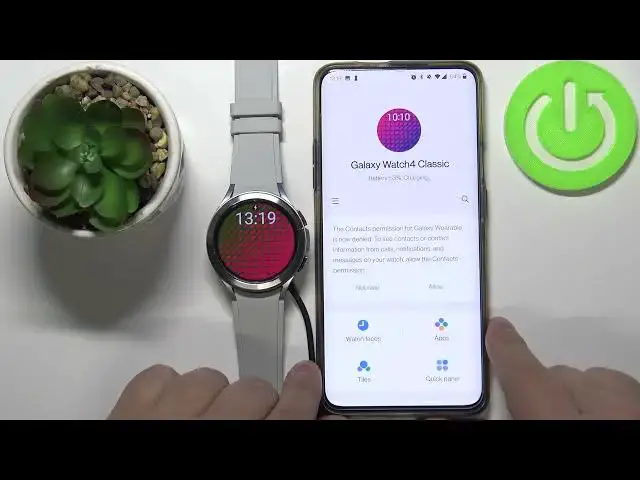0:00
Welcome in front of me I have Samsung Galaxy Watch 4 and I'm going to show you how to install additional watch faces on this device
0:14
First we need to wake up the screen on our watch. To do it, press the upper button
0:19
Now we need to open the Play Store on our watch. So open the list of apps by swiping upwards on the screen like this, find the Play Store on the screen
0:29
play store icon on the list of apps tap on it to open the play store as you can see we need to
0:36
add in a google account to use the play store so let's tap right here on next then tap on add from
0:44
phone and we're going to need our phone right here so let's bring our phone tap on add from phone
0:53
you should get this pop up right here and you have a google account as safe on your phone and you
0:59
you can also choose another account if you need to by tapping on choose other account
1:04
But I'm going to use this one, so I'm going to tap on continue, then tap copy
1:09
and confirm with the fingerprint or if you have any other types of protection on your phone
1:15
you can confirm with that. And let's wait until the Google account is done
1:20
I being copied. and after it's done we can wake up the skin on our watch again
1:30
take our phone right here as you can see now we can use the play store here let's
1:37
scroll down we have like different categories of things we can browse as you can see we have apps on your phone featured apps track your workout Find the category called watch faces
1:48
Tap on it. And here we have different watch faces we can install on our watch
1:54
Basically these are like watch faces packs. So they contain more than one watch face, for example
2:01
Find the one you like to use. For example, we have this one. It's for free. It's called Asked to Watch Face
2:07
pack tap on it or watch faces as to work watch faces tap on it to select it and
2:14
here we can tap on this big install button to install them now let's wait and of
2:27
course your watch needs to be connected to the internet I forgot to say that to Wi-Fi if
2:31
you want to use the Play Store on it you can easily check if you
2:37
your watch is connected to Wi-Fi by opening the Quick panel, scrolling left, and here
2:45
you have the Wi-Fi icon. If it's connected, you will have this..
2:49
Or no, if it's enabled, you will have this blue icon right here, and if it's connected, you
2:54
will have this Wi-Fi icon between the Bluetooth and the battery icon right here
2:59
As you can see, it's using the Wi-Fi, so we have the download indication. Okay
3:06
the app is done installing. So let's wait. Okay now it done installing You can tell by this uninstall button So after the app is done installing you can open the watch face menu And you should have the new watch faces
3:31
As you can see, we have quite a few. Right here. And we can select them by tapping on them
3:41
Like this. You can also install different watch faces by using the phone app
3:45
So let's bring our phone right here. open the Galaxy Wearable app
3:50
in the app we can tap on watch faces right here and here we have different categories
4:00
as you can see we have classic graphical and in these categories
4:04
we have also the watch faces that have this download button next to them
4:08
that means you can download and install them for example I want to install the Frontier
4:13
so it's tap on it then tap allow and install and it's going to download and install this watch face on our watch
4:34
And once it's done installing, it will not have this download icon anymore and you can tap on it to apply it on your watch like this
4:45
You can also scroll all the way down right here in the... the category list and you have option called get more watch faces you can tap on it and
4:52
it will open the google google play store on your phone and here you can browse the again the watch
4:58
faces right here the apps find the one you like for example facer and you can tap on install button but you have an option to tap on this triangle right here next to install button And here you can select where do you want to install the app
5:15
And you have this device and Samsung SMR 990. I believe it's our watch
5:21
So you can uncheck the phone, leave the watch and tap on install
5:27
And it's going to install the app on our watch, I believe. Let's open the Play Store on our watch to see if it's installing
5:44
Do we have any progress? Maybe. I don't see anything, so let's open the watch face menu
5:54
And I think it installed because as you can see here we have this watch face we didn't have before
6:00
And I think it's only one that got installed with this pack
6:08
Oh no, there's more. This is this one. And this one. We can also check if the app was installed on our watch by basically opening the app menu
6:20
App menu, and we should have it right here on the list of apps. As you can see, it's here
6:25
So it got installed on our watch. Okay. And that's what. how you install additional watch faces on this device
6:34
Thank you for watching. If you found this video helpful, please consider subscribing to our channel and leaving
6:40
the like on the video