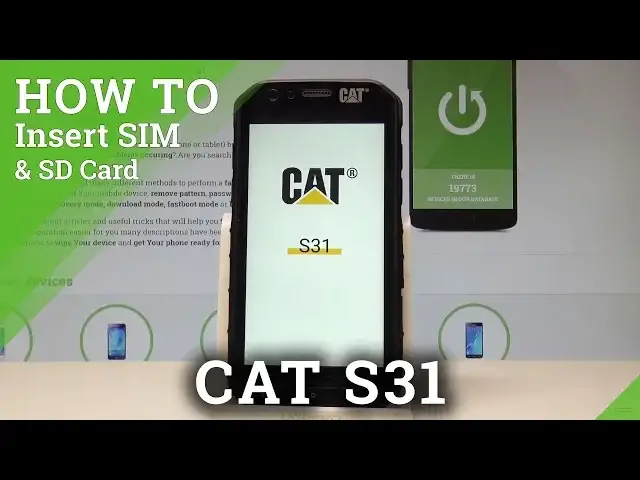0:00
Here I have a CAT S31 and let me show you how to insert here the nanoSIM and microSD card
0:10
So at the very beginning let's start by pressing the power key right here
0:14
Let's choose power off and wait until your device will be completely switched off
0:23
Afterwards you need to open the protection at the right edge of the device right here
0:27
So here you've got two protections, one is for the slot for the SIM card
0:33
Let me open this slot right here. Let's remove the tray by using your nail finger
0:41
Let's just put it right here. And now you can remove the whole thing from your device
0:49
So as you can see this is the slot for two nanoSIM cards
0:53
Let me just use one nanoSIM card. So here I have such a card with the characteristic edge right here
0:59
Let's put this card in that position. Now let's put the whole thing into your device
1:06
I think that way. And press it to the end. Excellent
1:15
Now let me open the protection for the SD card. And here you should insert the microSD
1:23
Here I have such a card with the characteristic edge right here. Let's put this card in that position
1:28
Let me show you. And let's press it to the end. You should hear the characteristic click
1:41
Close the protection to make sure that your device is waterproof. And now your CAT S31 is ready to be used
1:49
Let's press power key and let me make sure that both cards are working properly
2:06
Excellent. Let's unlock the screen. Let's tap apps icon. Here you have to find and select the settings
2:16
Let's choose SIM cards. And as you can see the device is reading our SIM card so it's a good sign
2:23
Let's go back. Let's scroll down and choose the storage under device tab
2:28
And as you can see the device is reading our SD card. So everything went well
2:32
Thank you for watching. Please subscribe our channel and leave thumbs up under the video