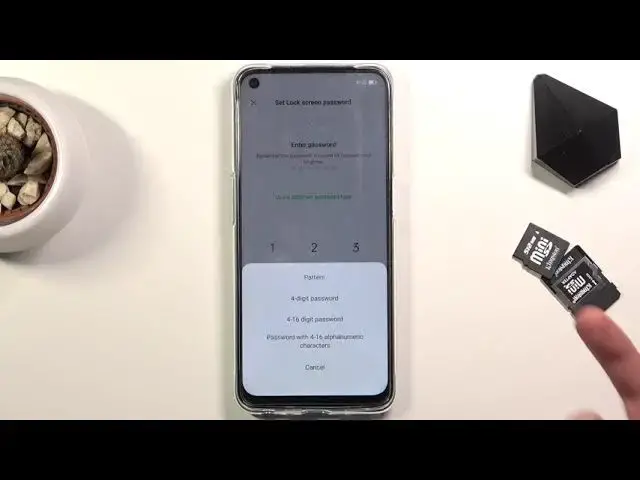0:00
Welcome, in front of me is an Oppo A54 and today I'll show you how to go through the
0:12
setup process of the device. So when you boot it up for the first time, you will start off by selecting the language
0:18
that you wish to have your device in. I'm going to stick with English and from there let's press next and choose our region
0:28
Next we have the user agreement, so obviously you can read exactly what you have to agree to
0:33
From there click on the checkbox and go to the next page
0:38
I have user privacy, security and protection, because there is no other option but to press next
0:46
Then we have some user experience programs which you can join if you wish to or completely
0:50
disregard them if you don't care. Here we have the option to connect to WiFi, so if you have a network near you that you
0:58
can connect to, then go right ahead and connect to. And if you don't feel like doing so you can just skip it
1:04
The only downside of skipping it right now is that later on throughout the setup you
1:09
won't have the option to log in to Google account, which still can be done later on
1:14
after the setup is complete through settings once you connect to any kind of network
1:19
So I'm going to skip it here. And then we have WiFi assistant, so this is just a nice option from OPPO that when enabled
1:26
the device will choose itself what is the best network around you and will basically
1:31
connect to it, assuming it can. And if all the networks that are around you are just garbage, it will switch to mobile
1:38
network if you check the second box. I have Google services, so location scanning, sending user and diagnostic data, the typical
1:47
Google stuff. If you don't like it, turn it off. If you do, leave it on
1:52
We have protection to our device, so we can set up password or technically a screen lock
2:00
fingerprint or face recognition. Now these are just kind of like weirdly translated password, fingerprint and face, face what
2:11
So yeah, OPPO should work on their description of unlocking methods. But basically you can skip this if you don't want it
2:21
If you do want to add something like a fingerprint, you are still required to add a screen lock
2:26
that'd be pin, pattern or password. Or you can just set up one of those
2:31
So let's go to password, which by some odd reason, instead of giving you even the password
2:38
as a default option, it goes to pin instead, because reasons. So let's tap on, use a different password type
2:49
That mentally hurts me. So anyway, once you tap on that button, you'll have options between pattern, actual or not
3:01
actual, a four digit pin, then we have four to 16 digit pin and not a password
3:08
And then we have the actual alphabetical password, which the word password fits to as this only
3:17
option here. So anyway, I'm going to go with a pattern. So let's draw the pattern, then redraw the same pattern once more, and this will automatically
3:28
confirm it. I recommend it auto-update overnight, just an option. If you want to turn it on, if you don't care, leave it off
3:38
Import data, this will allow you to move all the data from your old device to this one
3:42
So all the contacts, photos, stuff like that can be simply transferred over to the new device
3:47
Now it will require an application for it, which you will have to download on your older
3:57
device and then you can simply connect them and go through it and move over the data
4:04
I'm going to set it up as new anyway, so let's just tap on next and get started and we are
4:08
done with the setup. So if you found this very helpful, don't forget to hit like, subscribe and thanks for watching