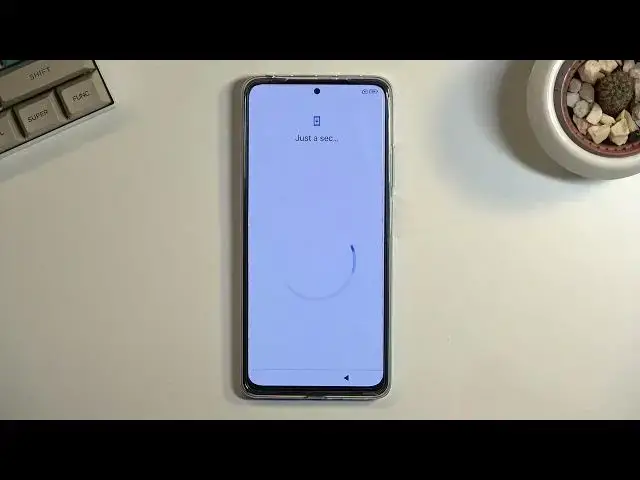0:00
Welcome, I'm filmmaker Xiaomi POCO X4 Pro and today I'll show you how you can go through
0:13
the setup of this phone. So when you put it up for the first time you should be presented with this screen right
0:18
over here and to get started simply tap on the arrow right here and find your desired language
0:23
On the next page you can choose your region and then we have terms and conditions
0:33
So in here you have the checkbox right at the bottom that you have read and agreed to
0:37
the agreements right here and then we can proceed further which is starting to check
0:41
for the SIM card. If it detects it that's great, if it doesn't you can just completely disregard it and go
0:47
to the next page. It really doesn't change much. The reason why you have this right here is simply for a mobile network from your SIM
0:54
card or you can also connect to the Wi-Fi and the reason for that is so later on throughout
0:59
the setup process you can connect to your Google account and basically do some updates
1:05
and stuff like that. But I'll be skipping that so here we go
1:09
And again I'm going to also skip Wi-Fi. Next thing we have is Google services so we have things like location scanning and sending
1:16
user and diagnostic data. So I'm quickly going into these locations just GPS tracking for apps like Google Maps
1:23
and then we have allowed scanning which allows the phone to look for signals like Wi-Fi and Bluetooth and below that we have send user and diagnostic data which allows Google to
1:30
spy on you. There we go
1:40
And on the next page we can set some kind of protection to our device so we have a couple
1:44
ways of doing so. One being through a screen lock and the other one being through a fingerprint
1:50
And if you're planning to use a fingerprint you are also required to set up a screen lock so if something happens to your finger, you cut it or something like that, you still have
1:58
some kind of way to access your device. And for just screen lock you don't need a fingerprint
2:04
I'll set up a pattern right here. Now Xiaomi is annoying with that where it blocks you from setting it up
2:10
Letting you know that you need to remember your passwords like it's not the most obvious thing
2:14
There we go. So there is our pattern set and then we have additional settings
2:21
So here we have a couple of things that we'll be repeating but a couple of things that we'll
2:27
not that are new and these are now from Xiaomi instead of Google
2:33
And right off the bat I'll point out one most annoying part which is the personalized ads
2:38
or personalized aids that it gives you here. So what it does is basically personalizes ads based on your interests
2:47
Now it's a mild way of saying we basically constantly spy on what you search for and
2:52
then give you ads based on this. Bye bye, be gone your privacy which I personally despise so I like to turn that off
3:02
Now before I do so I'm just gonna turn off a couple of additional tags. As you can see you can just toggle them off no problem but hey you want to turn off this
3:09
it gives you even more annoying obnoxious pop up. Are you sure you want to get rid of this trash? Yes
3:17
No, not this one. Turn off. There we go. And additionally I don't know if you realize but they do this reverse psychology so usually
3:23
the blue button which is more visible would be the one that confirms something that you
3:27
want to perform right? But no here you go with the counterproductive one or counterintuitive one which turns it off. Fantastic
3:36
So there we go. Honestly rest of those things, things like location and stuff like that obviously you
3:43
can keep it on or off. I will turn it off if some app from Xiaomi needs location access it will ask me for it
3:50
If it doesn't that means that this option does absolutely nothing. So there we go
3:57
And last thing we have here is reimagined lock screen. Now this is just a, I don't know how to explain it, it's just a slideshow or you have like
4:10
a different wallpaper every time you wake up this screen but you're on a lock screen
4:14
and it will just kind of cycle through a wide list of different wallpapers that it has
4:19
I don't really care for that. I don't really like it so I'm just gonna select don't use and then we can finish up our setup
4:32
And there we go. As you can see our setup is now complete. So if you found this video helpful don't forget to hit like, subscribe and thanks for watching