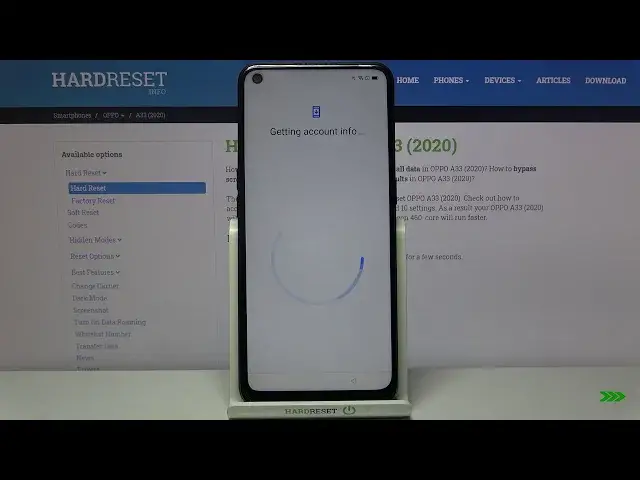0:00
Welcome Infronomia have Op.A.33 2020 and I'm going to show you how to go through the first setup on this device
0:13
Let's start by selecting the language. To do it, simply swipe up and down right here to scroll through the list of languages, find the language you like to use, and tap on it to select it
0:22
I'm going to select English United States. Here you can tap on emergency call to call the emergency numbers if needed
0:30
And you can also tap on accessibility icon right here to access some accessibility settings
0:36
By tapping this slider to enable them. And now you can change settings for font size, triple tap to zoom
0:45
You can also turn on to speak and select to speak rather
0:50
And accessibility mode. Okay, let's turn it off and go back. Then tap next after, of course, you select the language
1:00
Here we need to select the region, for example, United States, and tap next
1:04
Now we need to agree to terms of use. You can check these boxes separately or tap on I have read and agreed to terms above to select them all, and tap next
1:14
Now we can connect to Wi-Fi. You can also skip this step by tapping Skip, but in our case we're going to connect one, so I'm going to select the network
1:22
Now I need to enter the password, so give me a few seconds
1:30
And then I just going to tap join Then next We could enable the Wi assistant right there but by mistake I press next
1:44
I wonder if you can go back. Oh, yeah, we can. We can turn on Wi-Fi assistant here by tapping the slider
1:51
And we can also enable AutoSwitch to mobile network, if you like to
1:56
Then we can tap next. Here we can copy apps and data from the Google account if you want to
2:05
To do it, tap next. But I want to set up this phone as new, so I'm going to select don't copy
2:17
Now we can login into a Google account. We can also skip this step by tapping skip, but it's recommended to log into one
2:23
So tap right here, enter the account name. Then tap next
2:41
Now we need to enter the password so give me a few seconds
2:46
Then tap next. Here tap on I agree
2:59
Here we can turn on and off some of the Google services by tapping the slider next to them like that And once you done scroll all the way down and tap accept
3:18
Now we can select the search provider. We can select any of them
3:34
of them by tapping on them i'm going to select google and then tap next now we can stop the setup
3:43
and continue it later but i want to continue it now so i'm going to tap continue but if you want to
3:49
skip it tap on leave and get reminder here let's tap next
4:04
We lost the connection, let's try again. Weird
4:34
Let tap on dismiss this time Now we can add a debit card or credit card to our Google Pay if you want to do it tap on Add a card
4:53
I'm going to tap on skip. And here we can add another email account or change the wallpaper
5:00
But I'm just going to tap on no things. Here we can set up a lock screen password if you want to
5:08
We can do it by tapping on settings, but I'm going to tap on later, and then later
5:15
And now we can turn on auto update overnight, and we can also change the home screen icons
5:22
Like this. Select one you like, and tap, apply. And you have some customization right here also
5:31
You can basically make a custom icon if you want to. But I'm just going to select one, tap apply
5:37
And as I said before, you can also enable the auto update
5:43
If you want to, then tap next. Here we can import data from another phone, but I'm going to tap later
5:53
And then tap get started. And that's how you go through the first setup on this device
6:02
Thank you for watching. If you found this video helpful, please consider subscribing to our channel and leaving the like