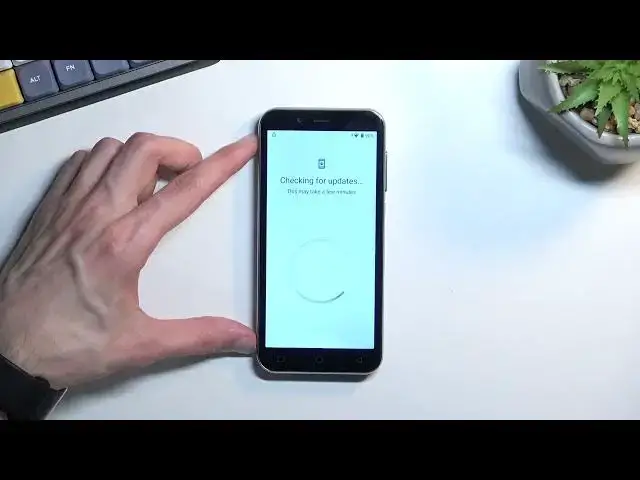0:00
Welcome. Enfonomi is in Emporia Smart 0.4 and today I will show you how you can go through the setup of this phone
0:12
So when you boot it up for the first time you'll be presented with this screen right over here
0:16
So find your desired language and then select start. Now I'll mention there is one difference between most likely what you will see and what I will see
0:26
I did reset the device and didn't sign out of my google account so the device is right now locked
0:31
So I'll need to... I literally will need to connect to Wi-Fi
0:36
and then verify my google account which is something that you will not need to do most likely
0:44
So moving on let's go to the next page. There we go which is the Wi-Fi connection page
0:48
Like I mentioned I will need to connect to Wi-Fi. Normally you would see a skip button
0:52
somewhere here but I don't have it so I'm going to quickly sign in
0:59
Now you are able to skip this Wi-Fi connection page and also you don't need to insert a SIM card
1:06
but by skipping basically both of the network connection methods throughout the setup process
1:12
you won't see the google login page as an option. So just keep that in mind
1:16
Now if you connect to either mobile network or Wi-Fi you will have your option for logging into
1:24
your google account. That's one. And additionally date and time will be set automatically. When you
1:29
don't have internet it will pop it up and you can then fix it up if the date and time is set
1:34
incorrectly. Now for some reason it didn't connect so let's try it again
1:48
If it won't work I'm just going to switch to a different network. Okay so there we go
1:59
Okay so I don't actually need to verify anything apparently even though it is locked
2:03
It gives me the sign-in page as an option which is a little bit weird but
2:08
anyway so from here you could log into your google account if you want to but I'm just gonna skip this
2:20
Now here we have some google services so we have three different ones. Location
2:24
scanning and sending user and diagnostic data. Now you can read exactly what these do and if
2:30
you want them keep them enabled. If you don't you can turn them off by just doing this. And then once you scroll to the bottom you can select accept which will take you to the
2:38
next page where you can choose your desired search engine. So we have a couple of them as you can see
2:48
desired search engine. So we have a couple of them as you can see. I'm just gonna select
2:54
typical google right here and I can go to the next page which will then allow me to set up
2:59
a screen lock on my phone. So by default it opts into a four-digit pin but there is also
3:08
screen lock options and in here you will find also pattern and password. So you can choose
3:14
if you want to set up some kind of screen lock you can do it from here or you can skip it if you don't want to set up anything
3:22
And it looks like this finishes up the setup. So there we go. So that is how you can set up
3:27
your phone and if you found this very helpful don't forget to hit like, subscribe and thanks