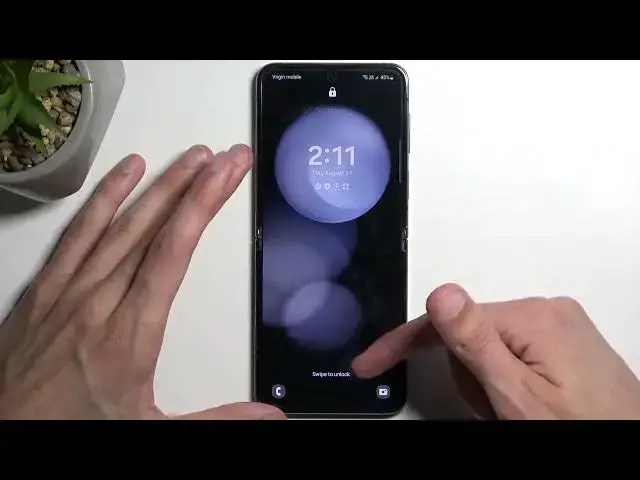0:00
Welcome. In front of me is a Samsung Galaxy Z Flip 5 and today I'll show you
0:05
how you can hard reset this device through recovery mode. Now with that being said, for this we will need a cable. You want to plug it
0:19
into your computer and have it ready. And on your device obviously this supposedly
0:25
removes screen locks. I do want to clarify this a little bit further. It
0:29
removes screen locks but if you have any kind of other protection or any kind of
0:33
Google or Samsung accounts your device will become FRP locked. And to clarify
0:38
what that means if you are not aware, it means that when you go into the setup of
0:43
your device after the reset, after you manage to remove your screen lock, you
0:47
will be forced to connect to network and then the device will tell you that you need to verify one of the two things. Either to previously use screen lock or
0:56
the Google or Samsung account. Now I believe it opts into a Samsung if you
1:01
have both of them. If you have one then obviously it will pick just the one. So
1:07
those will be two different ways you can unlock your device and assuming you don't know either your Google accounts, Samsung accounts or screen lock then you
1:16
won't be able to finish up the setup and your device just kind of becomes a paperweight. Now typically I would have a bypass for this but at this current
1:26
moment this device is brand new and I don't have any kind of way of bypassing
1:30
this. None that I know of at least. So that's why I'm mentioning it right now
1:36
just so everyone is aware that if you choose to go through with this and you
1:40
don't know the accounts as well, then your device still becomes kind of
1:44
inaccessible to you. Okay so now that that is out of the way we can proceed
1:50
Now as you will see I do have a screen lock set and I'll progress from the lock
1:54
screen as though I don't know it. So typically you'd want to turn off your
1:59
device but because this is Samsung it's gonna be absolutely freaking annoying. So
2:02
here let's try to turn off or reset. Nope. Give me your your pattern. Turn off
2:11
Now give me your pattern. Now the reason I am just completely ragging on this is
2:16
because it's an absolutely effing stupid feature that provides you no additional
2:21
security. It's there just to effing annoy you or me in this case. And the reason
2:26
this is annoying is because I'm still gonna show you how you can completely circumvent this and not provide it anyway. Meaning it's useless. So we're
2:35
gonna hold the power button and the volume down. Now I do want to interact
2:39
with your display just so it doesn't time out. Oh there we go. So it just turned off. Now Samsung did it that when you hold
2:51
these two buttons it looks like it actually turns off instead of rebooting like other devices which I don't mind. So the device is right now turned off
2:59
without needing to provide a freaking pattern. Great design Samsung. No never
3:04
mind it actually turns off on its own. So it just takes it a moment. So I'm
3:09
gonna start holding these two keys once again just to again turn it off or
3:15
reboot it. There we go. So you need to hold your power button and volume up
3:22
when the device is off and then plug it in. You will see Samsung and then Galaxy
3:30
Once you see the Galaxy you can let go of the power button but keep holding volume up. And this will then redirect us to the recovery mode. So once you see
3:42
this page you will need to use your volume buttons to navigate up or down
3:46
depending on which one you press. And with that in mind you want to select
3:49
wipe data factory reset. Confirm it with your power button and select factory
3:55
data reset. At the bottom you'll see data wipe complete in a very short moment and
4:00
reboot system now will be selected by default. So press your power button to
4:05
confirm that option. This will reboot the device and continue the resetting of it
4:09
in the background which will take it about a minute to finish up. And once
4:13
it's completed we will be presented with the setup screen for our device. So I'll
4:19
be back once that is visible for me. And as you can see we are now in the setup screen. So if you found this video
4:30
helpful don't forget to hit like, subscribe and thanks for watching