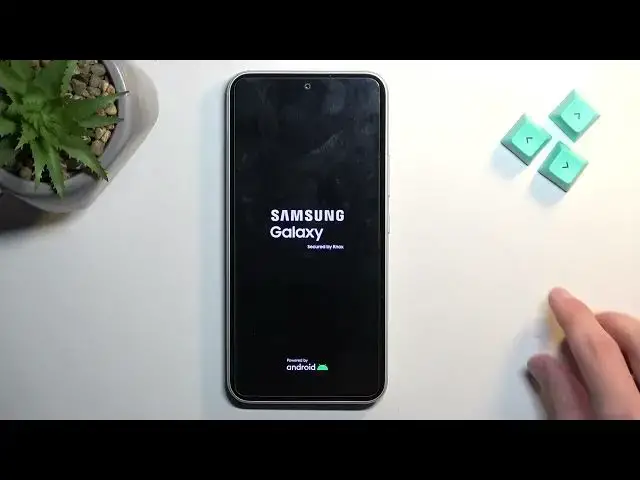0:00
Welcome! In front of me is a Samsung Galaxy A54
0:04
and today I will show you how you can hard reset this phone through settings. Now to get started you want to navigate into your settings
0:17
From here scroll all the way down to General Management, and scroll down again to Reset, Factory Data Reset
0:29
This will bring up a list of things that process removes. So if you have anything from this list that you'd like to keep
0:36
make a backup copy of it before you begin. Otherwise it will be deleted and this cannot be undone
0:42
Now there are certain things that you don't need to worry all too much about
0:45
And just to name a couple of these things. So as an example, applications
0:49
You shouldn't really worry about those, because if all your applications are from a
0:54
let's call it, legitimate source like Google Play Store, then you can obviously re-download them
0:58
Same as Google Accounts, as you can see they're listed as the first thing
1:02
It doesn't remove Google Accounts, it just signs them out out of the device
1:06
So everything that is not being stored locally on this device, it's not really getting deleted
1:11
It's primarily just being signed out or just removed in some portions
1:15
but you can most of the time regain basically all of it
1:19
The things that do matter will be the user data, pictures, photos, videos, music, documents, and anything along these lines
1:29
Anything that you have basically put in on the device yourself. So like I said, just downloaded documents that usually don't come from
1:39
sources that can be, well, accessed by everyone. Anyway, with this being said, we can just scroll down, select reset
1:46
Now if you have some kind of screen lock, it will most likely force you to put it in
1:52
But I didn't have any kind of screen lock. Additionally, I'm also, I think, aware that it also asks us to sign out of the
2:00
Samsung account if you're logged into it. But as you can see, if you're not, it just kind of decides to go through it
2:06
without ever telling you to sign out of it. Otherwise, you need to put in the screen lock and the account
2:15
Now this process will take just about a minute or so to finish up
2:18
So just let it run through. And once it's finished, we'll be done presented with Android setup screen
2:23
So I'll be back once that it's visible for me. And as you can see, the process is now finished
2:32
And you can set up your phone however you like. Now I'll also add one more information that I probably should have started with
2:40
By resetting your device, for instance, to recovery mode, usually the device becomes locked
2:46
Meaning if you're logged into your Samsung account and you have a screen lock, it will lock the device
2:51
Also, Google account does the same thing. But at the time of recording this, there is no way of bypassing this as usually there is
3:01
So I would typically make a video on how we can remove this kind of a lock
3:06
because it will prevent you from finishing up the setup if you don't know
3:10
either one of these methods, the screen lock or the account. And like I mentioned, I would just be usually making a video on
3:17
removal without actually providing any info. But at the time of recording it with the new patch for these Samsungs
3:24
there is no method that I know of that works. So just want to mention that
3:31
But anyway, this being said, if you found this very helpful, don't forget to hit like, subscribe and thanks for watching