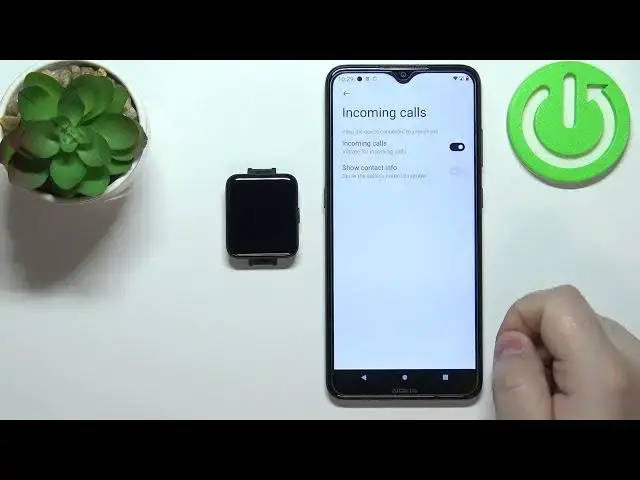0:00
Welcome! In front of me I have Xiaomi Redmi Watch 2 Lite and I'm gonna show
0:11
you how to enable the phone notifications for this watch on the
0:15
Android phone. Before we start your watch needs to be paired with your phone via
0:22
the Xiaomi Wear application. Once the devices are paired you can open the
0:28
Xiaomi Wear application on your phone. Tap on profile. Here scroll down and you
0:36
should find the notifications and calls category. Tap on the app notifications
0:41
first and if you don't have the required permissions allowed for the app you'll
0:49
get you will be asked to allow the permissions. You can tap on the settings button. It's gonna bring you to the notification access. Find the Xiaomi Wear
0:58
application on the list. Tap on it. Tap on the switch and then tap on allow. And
1:03
now we can go back to the Xiaomi Wear application. And once you're back in the
1:12
application now you should be able to open the app notifications menu and you
1:16
can turn on the app notifications by tapping on the switch like this. And here
1:23
we have list of applications installed on our phone as you can see. And we can
1:27
enable and disable the notifications for each application separately. Like that. By
1:35
tapping the switch basically next to the application. We can also enable option
1:41
called show on lock screen. So basically if the screen is locked on your watch or
1:49
on your phone I believe it's gonna show the notifications anyway. And you can
1:56
also enable the option wake screen or disable it. So basically if you receive
2:00
the notifications on your watch it's gonna wake up the screen on your watch and you can disable or enable this option. Okay let's go back and now tap
2:11
on incoming calls. And here we can enable the notifications for incoming calls
2:17
Simply tap on the switch next to incoming calls and if you don't have the
2:21
required permissions allowed you will need to tap on allow and allow the
2:26
required permissions. Let's do the same for the show contact info. So basically
2:32
incoming calls option will allow the watch to vibrate when somebody is
2:38
calling you on your phone and show contact info will show the caller's
2:42
number and name. So you can enable or allow this permission and enable the
2:49
show contact info. You need to allow two permissions actually. Okay and once you
2:57
allow permissions and enable the options you should be able to receive the
3:05
notifications. So I'm gonna send myself a message on the discord. Let me check if
3:17
the do not disturb mode is enabled. No. As you can see I received the notification on
3:21
our phone and also received it on our watch. If you miss the notifications on
3:27
your watch you can swipe downwards from the top of the screen to open the
3:31
notifications menu and here you can tap on the notification to view it. You can
3:36
also tap on the clear button. Now it's gone. So let me send another notification
3:43
like this. You can basically open the notifications menu and you can tap on
3:52
the clear button if you want to clear them all like that. Okay and that's how
3:58
you enable the phone notifications on this watch or rather for this watch on
4:04
the Android phone. Thank you for watching. If you found this video helpful please
4:10
consider subscribing to our Channel and leaving the like on the video