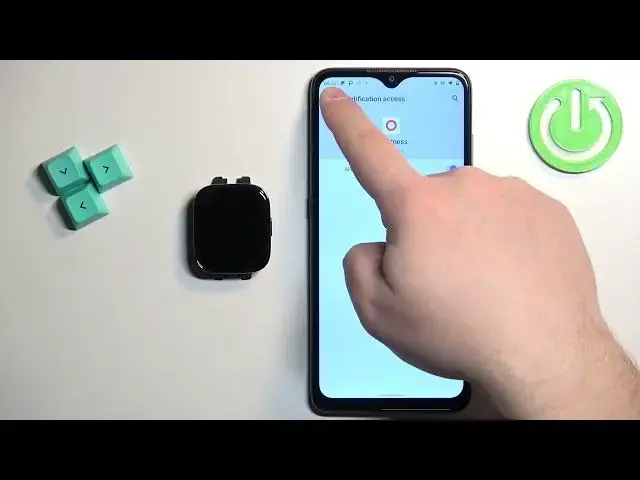0:00
Welcome! In front of me I have Xiaomi Redmi Watch 3 and I'm gonna show you
0:05
how to enable the phone notifications for this watch on the Android phone
0:09
Basically if you want to receive the notifications from your phone on your
0:14
watch. Before we start if you want to receive the notifications from your
0:22
phone on your watch your watch needs to be paired with your phone via the Mi
0:26
Fitness application. Once the devices are paired together we can continue and
0:31
now we can open the Mi Fitness application on the phone that is paired
0:35
with our watch. Once you open the app you will see the health page. Now tap on the
0:41
device icon to open the device page and on this page you should see your Redmi
0:47
Watch 3. Now scroll down and find the app notifications and incoming calls. And
0:53
here we can enable the notifications for the applications and the calls. If you
0:58
want to enable the notifications for the applications tap on app notifications
1:02
tap on OK and allow required permissions. So basically it will redirect you to the
1:10
notification access page. I believe on the newer versions of Android it's
1:15
called something else. I believe it's apps and notifications or something like
1:19
that. But basically it will redirect you to the list of applications. Tap on the
1:24
Mi Fitness app on this list. Tap on the switch next to allow notification access
1:28
Tap on allow. Once you allow it you can go back to the app and at this point you
1:33
should be able to enable and disable the app notifications. After you enable the
1:39
notifications you will see more options. You will be able to enable options like
1:45
receive only when phone is locked and wake screen. The first option what it
1:49
does is basically if you enable it and you're using your phone the screen is
1:55
unlocked you won't receive the notifications on your smartwatch. And if you disable it you will receive them even though if the screen is enabled. And
2:04
if you enable wake screen option basically when you receive the notifications on your watch it will wake up the screen on it. That's how it works
2:11
Okay and below we have more options and here we have sync all notifications and
2:19
custom notifications. Basically here you can select to enable the notifications for all the apps on your phone or only specific ones. If you want to enable the
2:30
notifications for the specific applications you need to disable the all notifications option. Then tap on custom notifications. It will open the list of
2:42
applications and here you can scroll through the list and enable the
2:46
notifications for the specific apps. For example Discord. And once you enable the
2:51
notification for the app or notifications rather when you receive them on your phone basically you receive the notifications for example from
2:58
Discord on your phone they will be forwarded to your watch. And if you
3:02
disable them they won't be forwarded so you will see them only on your phone
3:06
That's how it works. Okay and once you're done you can tap on the done button and
3:10
you can go back to the device page and we can also enable the notifications for
3:15
the calls. So you can tap on incoming calls, tap on the switch, allow the
3:19
required permissions and at this point it should be enabled. So we should be
3:26
able to receive the notifications on our watch now. So I'm gonna send myself a
3:30
message on the Discord. As you can see we got it on our phone and also on our
3:43
watch. You can clear them, you can open them on the phone if you want to. Another
3:50
thing you can do is to open the notification panel by swiping down from
3:53
the top of the screen on the home screen. And of course you can tap on the
3:58
notification I believe to read it and then you can tap on clear all like I
4:02
said before and stuff like that. Okay and that's how you enable the phone
4:07
notifications for this watch on the Android phone. Thank you for watching. If
4:11
you found this video helpful please consider subscribing to our channel and
4:15
leaving the like on the video