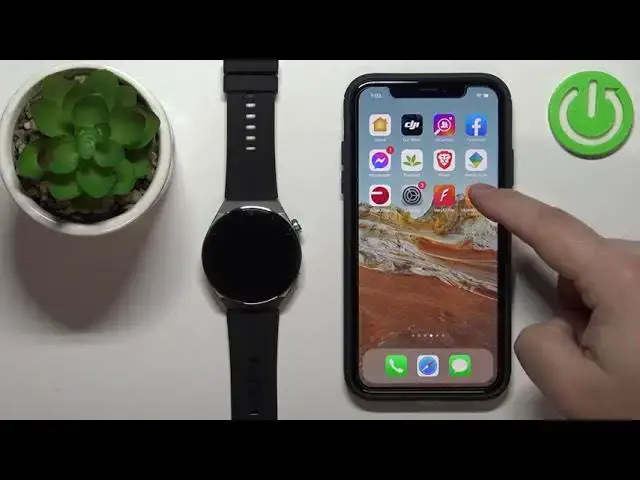0:00
Welcome! In front of me I have Huawei Watch GT 3 Pro and I'm gonna show you
0:11
how to enable the phone notifications for this watch on the iPhone. So
0:16
basically if you want to receive the notifications from your iPhone on the
0:20
watch. Before we start if you want to receive the notifications on your watch
0:25
your watch needs to be paired with a phone via the Huawei Health application
0:30
Once the devices are paired we can continue. And now we can open the
0:35
settings on our iPhone because we need to make sure that the required
0:39
permissions are allowed for the Huawei Health app to send the notifications to
0:44
our watch. So let's open the settings. Let's go back to settings like this. In
0:49
settings scroll down and at the bottom you should have the list of
0:54
applications installed on your iPhone. Find the Huawei Health on this list and
1:00
here tap on it. And here make sure that the Bluetooth option is enabled. Also tap
1:06
on notifications and make sure that the allow notifications is also enabled
1:11
Once you're done go back to settings, scroll up, find the Bluetooth option, tap
1:19
on it and right here you should have the Huawei Watch GT 3 Pro on the list of my
1:25
devices. As you can see we have both of them or two of them. Tap on the info icon
1:30
next to first one. And this is not the one we're looking for so let's go back
1:34
Tap on the info icon next to the second one and this is the one we're looking
1:39
for. Basically you need to find this option share system notifications and
1:44
you need to make sure that this option is enabled. Once you're done with the
1:49
permissions you can open the Huawei Health application on your phone or
1:54
iPhone rather. Tap on devices, select your Watch GT 3 Pro from the list of devices
2:00
Now scroll down, find the option called notifications, tap on it and here you can
2:06
enable or disable the notifications by tapping on the switch. Once you enable
2:12
the notifications you can customize a couple options. Basically you can enable
2:16
or disable the notifications for certain apps and features like messages, WhatsApp
2:21
Facebook, Gmail, Messenger and stuff like that. If you want to receive the
2:26
notifications from different apps that are not on this list make sure that the
2:30
other option is enabled. And once you're done you should be able to receive the
2:35
notifications on your watch. So I'm gonna send myself message on Discord
2:43
Let me open the Discord because we didn't get any pop-ups. So let's open
2:47
Discord, minimize it, also make sure that the do not disturb mode is..
2:54
We got them but they're kind of buried in other notifications so let's clear all
2:58
the notifications like this. Make sure that the do not disturb is disabled
3:05
It's disabled so okay and try again. Now we got the notification on our phone and let's check if we got it on our
3:18
watch. So let's wake up the screen by pressing the upper button or the crown
3:22
button, swipe up from the bottom of the screen and as you can see we have our
3:27
notifications right here. We can tap on them to read them like that. We can clear
3:34
them by swiping, I believe, left on them and tapping on bin like that or we can
3:40
clear them on all rather by tapping on the bin right here. Okay and that's how
3:46
you enable the phone notifications for this watch on the iPhone. Thank you for
3:51
watching. If you found this video helpful please consider subscribing to our
3:56
channel and leaving the like on the video