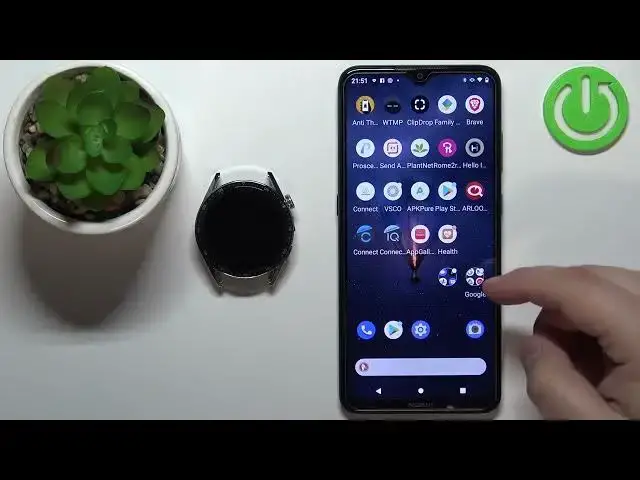0:00
Welcome! In front of me I have Huawei Watch GT3 and I'm gonna show you how to
0:11
enable the phone notifications for this watch on the Android phone. Before we
0:17
start if you want to receive the notifications from your phone on your watch your watch needs to be paired with your phone via the Huawei Health
0:25
application. Once the devices are paired we can continue and now we can open the
0:30
Huawei Health application on our phone. In the app you should see the Health page
0:37
Now tap on the devices icon, select your Huawei Watch GT3 from the list and for
0:45
now I'm just gonna skip the permissions and on this page you can scroll down
0:51
find this option called notifications or notifications rather. Tap on it and
0:58
here we can enable the notifications by tapping on the switch. And once you
1:04
enable them you might get asked to allow a couple of permissions. So tap on the
1:09
screen right now and it will redirect you to the notification access and
1:13
basically we need to allow the notification access to the Huawei Health application. So let's select it right here from the list, tap on the switch, tap
1:21
on allow and now we can tap on back to go back to the app. And at this point the
1:27
notifications should be enabled as you can see. And you can enable and disable
1:31
notifications for the specific apps as you can see. And once you're done
1:36
customizing this you can also minimize or close the app. Then press and hold on
1:43
the Huawei Health icon to open this menu, tap on the info icon, then tap on
1:49
permissions and here we need to make sure that the required permissions are
1:53
allowed. Sometimes the app will ask you for them but as you could see before we
1:58
didn't get asked to allow the permissions. So if you want to receive the notifications about calls and SMS and stuff like that you need to allow
2:06
the permission for the call logs, contacts, phone and SMS. So let's allow
2:11
them. Like that. Simply tap on one, tap on allow, tap on allow, go back and like that
2:22
And allow the required permissions. I believe that's about all. So basically
2:28
call logs, contacts, phone and SMS. And at this point once you allow the required
2:34
permissions you should be able to receive the notifications on your watch. So I'm just gonna open a Discord on my other phone and send myself a message on Discord
2:49
And we got the message on our phone. Also I believe we got it on a watch so if we
2:55
press the crown button to wake up the screen then swipe up from the bottom of
3:02
the screen to open the notification menu. Here we have it. Here we have our
3:06
notification. We can tap on it to read it. We can swipe I believe up and down or
3:14
right. Oh my bad. Also you have this bin icon right here to clear all of the
3:21
notifications. And that's about it. That's how you enable the phone notifications
3:27
for this watch on the Android phone. Thank you for watching. If you found this
3:32
video helpful please consider subscribing to our channel and leaving the like on the video