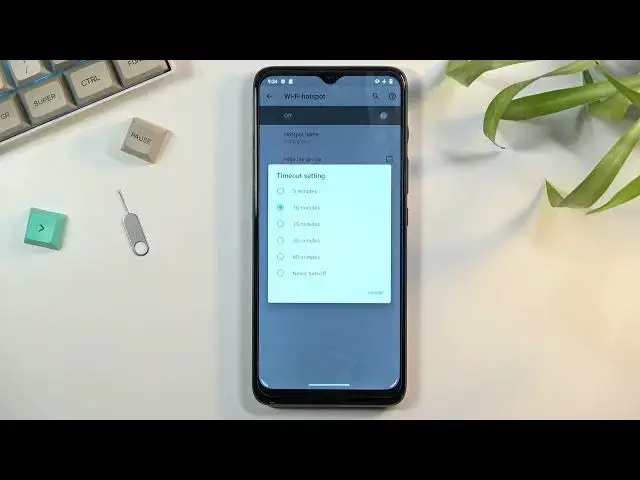0:00
Welcome, Enfonomi is a Motorola G50 and today I'll show you how to enable and set up the
0:12
portable hotspot. So to get started, pull down your notification panel and look for the hotspot toggle which
0:18
is located right over here. Once you find it, you want to hold it if you're doing this for the first time, because you
0:25
will have no way of knowing what the password for it is. So click on Wi-Fi hotspot right here and then select the hotspot password which will reveal
0:33
the randomly generated abomination which you can remove and set your own
0:40
Now your new password does need to have about 8 characters in length at which point you'll
0:45
be able to save it. Now under Advanced we have a couple of additional options like IP band which if you want you
0:52
can change, we have a choice between 2.4 or 5 GHz and I do recommend you to select
0:59
the 5 GHz just because it's a faster and more stable connection, though it has some caveats
1:05
to it, not every device will support it. So you can also check it that way if your device supports it or if you yourself are
1:12
not sure. What will happen when you enable it and you turn on your hotspot, if your phone or tablet
1:19
or whatever it is that you're going to be connecting this hotspot with does not support 5 GHz, it simply will not see your hotspot at all
1:26
And if that is the case, all you need to do is go back into this setting, change it back to 2.4
1:31
But for everybody else who actually has a device that supports 5 GHz, I highly recommend
1:35
going for it, it's going to be a better experience with it
1:39
Now lastly we have the hotspot name, this is going to be the name of the device always
1:45
by default at least, and you can also tap on it to change it if you want to set it up
1:50
to be something else or maybe make it shorter. And lastly we have the timeout setting right here, additionally, or not additionally but
2:01
this setting I do recommend you to keep on, the only thing that maybe you could do is
2:06
change the time. I don't recommend you to turn it off just because personally, at least from my experience
2:13
I do forget to turn off hotspot and because of that my battery will be drained quicker
2:19
so that's why having this setting on is actually a nice thing
2:22
Once you're done using hotspot, the phone basically starts a countdown once it detects
2:27
that there is no more, the hotspot isn't being used or no device is connected to it, and
2:33
at that point it will just, after those 10 minutes default ones, it will turn off
2:38
So that will kind of save your battery. So once you went through all the settings right here, you can select it or toggle it
2:47
on from here, or also from the toggle right over here. So the hotspot that we were holding to actually access the settings, and you can turn it on
2:57
and off from here. I'm going to quickly check one little thing here, to turn on, once you turn on hotspot
3:05
it does use the same antennas for Wi-Fi, thus you cannot use hotspot and Wi-Fi at the
3:12
same time. So keep that in mind when toggling the hotspot on
3:18
Once you turn it off, your Wi-Fi will turn back on as you just see
3:22
Anyway, if you found this very helpful, don't forget to hit like, subscribe, and thanks