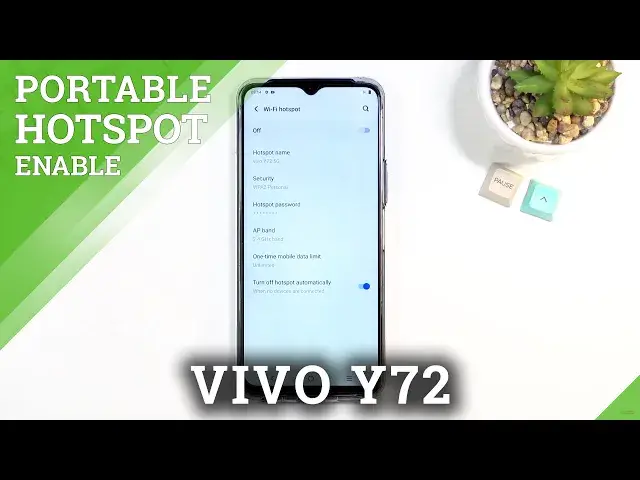0:00
Welcome and for now I'm using a Vivo Y72 and today I'll show you how to enable and
0:11
set up the portable hotspot. So to get started you want to pull down your
0:15
notification panel and look for the hotspot toggle which for me is right here in a corner. Once you find it you can hold the toggle and this will
0:22
quickly take you to the settings. So right here select Wi-Fi hotspot and you
0:28
can now change basically things like your Wi-Fi name, password, AP band and so
0:33
on. So I would recommend you to number one tap on the password because it is
0:38
set up in a random way. As you can see this is some randomly generated password
0:43
and additionally it's not the easiest thing to remember. So remove this one, set
0:49
your own. It needs to have eight characters in the length at which point
0:53
you can confirm it. Now additionally we have the AP band below that which we
0:58
have a choice between 2.4 and 5 gigahertz. Now if you don't know what that
1:02
is what I can recommend you to do is select it to be 5 gigahertz and see if
1:09
the device that you want to use the hotspot with can support 5 gigahertz
1:14
Anything, devices that have been released past like 2015 should support it for the
1:21
most part although it also depends how expensive was the device. If it was like
1:26
a super low-end phone even like a couple years back they still did not
1:32
have a 5G connectivity for Wi-Fi. And additionally I'll mention one more thing
1:38
the 5 gigahertz Wi-Fi is something entirely different than like the marking on for instance this phone specifically where it's 5G. This refers
1:47
to cellular not Wi-Fi and Wi-Fi 5 gigahertz was out way before that. Now
1:55
also clarifying why you might want to do this 5 gigahertz is a faster and more
2:00
stable connection so that's primarily the reason for you to even try this. Now
2:07
when you select it to 5 gigahertz and the phone that you're trying to connect
2:10
to it just simply doesn't see your Wi-Fi by this name right here that means that
2:14
doesn't support it and all you need to do is go back and change it back to 2.4
2:18
and at that point it will work without any problem. So that's basically all the
2:24
settings that you should change here. I would recommend you to keep this on
2:28
turn off hotspot automatically. I personally do forget to turn it off and
2:32
this saves my battery quite a lot so what I mean by that is when you
2:38
have a hotspot on, hotspot does consume more of your battery so when you're not
2:43
using it there's really no reason for it to be running and this will basically
2:47
turn it off automatically. So anyway once you went through all the settings you
2:52
can toggle it on from here by tapping on this little switch which additionally
2:57
gives us a little nice pop-up right here so one time mobile data limit so we can
3:02
limit how much data will be basically dedicated to hotspot right here. So there
3:11
we go that's actually really nice and I select it to be a 100 megs just as an
3:15
example it seems like a reasonable amount and there we go it is now active
3:19
which you can see right here tiny like icon between NFC and battery and that is
3:25
how you'd enable it. Once you're done with it you can also turn it off yourself by tapping on the toggle and additionally once you set it up and you
3:32
actually remember your password you can also turn it on from here as well
3:36
although it looks like it doesn't give us the pop-up for network limit. So
3:44
anyway if you found this video helpful don't forget to hit like, subscribe and