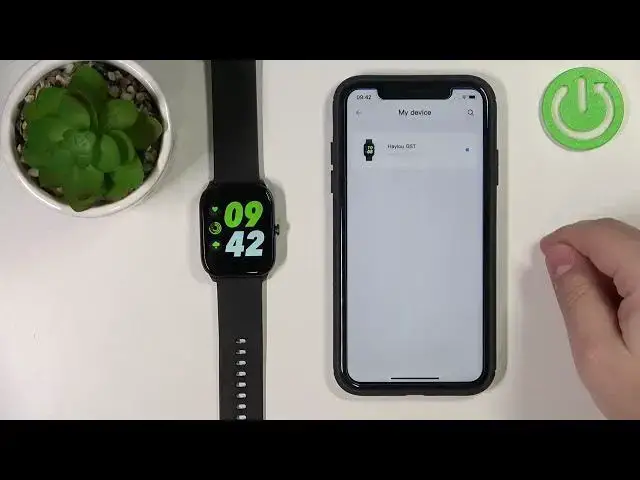0:00
Welcome! In front of me I have a HALO GST watch and I'm gonna show you how to
0:12
enable the phone notifications for this watch on the iPhone. Before we start
0:18
your watch needs to be paired with an iPhone via the HALO Fun application
0:23
Once the devices are paired we need to make sure that the required
0:27
permissions are allowed for the notifications to work. So let's open the
0:31
settings on our iPhone. In settings let's scroll down to the bottom where you
0:39
have the list of applications. Find the HALO Fun application on the list. Tap on
0:45
it. Here make sure that the Bluetooth is enabled for the app. Now go back to the
0:52
settings. Scroll all the way up. Select the option called Bluetooth. Open the
0:58
Bluetooth settings. Now check if you have the HALO GST watch on the list. You
1:03
should have it if the devices are paired. Tap on the info icon next to it and make
1:08
sure that the share system notifications option is enabled. Once it is you can
1:13
close the settings and open the HALO Fun application on your iPhone. In the app
1:20
you can tap on my smart device. Let's wait. Sometimes it takes a couple of
1:28
seconds for the watch to connect to the phone. Okay now we can tap on my smart
1:33
device. Select the HALO GST and we should see the device page for our watch. Now
1:42
find the option called message notice. Tap on it and here make sure that the
1:49
notice option is enabled. Basically this is the notifications and we can also
1:53
customize the settings. We can enable and disable the notifications for some apps
1:58
separately. We can enable it or disable it for SMS by tapping on the switch
2:03
WeChat, QQ, Facebook, Twitter, WhatsApp, LinkedIn, Instagram and stuff like that. Also you can scroll all the way down and make sure that the other notifications
2:15
is enabled. So if some app is not on this list and you enable the other
2:20
notifications you should still be able to receive the notifications from different apps. If you disable it you will only receive the notifications from
2:29
the apps on this list. Of course they need to be enabled. Okay I'm gonna enable
2:33
the other notifications and let's go back to the device page. Now if you want
2:40
to get the notifications or notices about the incoming calls you need to
2:46
scroll down, find the option called incoming call notice and you need to
2:50
enable it like this by tapping the switch. So once this option is enabled
2:54
and somebody is calling you on your iPhone your watch will vibrate reminding
3:00
you or letting you know that somebody is calling you and I believe it will also
3:04
display the caller ID. Okay now we should be able to receive the notifications on
3:12
our watch. So we can check it by for example I'm gonna send myself a message
3:18
on the Discord so give me a couple of seconds. As you can see it works. We got the notification on our iPhone and on our
3:36
watch. You can view it right here you can remove it by tapping the bin icon and if
3:41
you miss it you should be able to check it by swiping up on the screen to open
3:49
the menu then scroll down find the notice option right here tap on it and
3:58
rather here you have the notifications and you can clear them like I
4:04
said before you can I believe no you can't tap on them so you can only clear
4:08
them like that. Okay and that's how you enable the phone notifications for this
4:14
watch on the iPhone. Thank you for watching if you found this video helpful
4:19
please consider subscribing to our Channel and leaving a like on the video