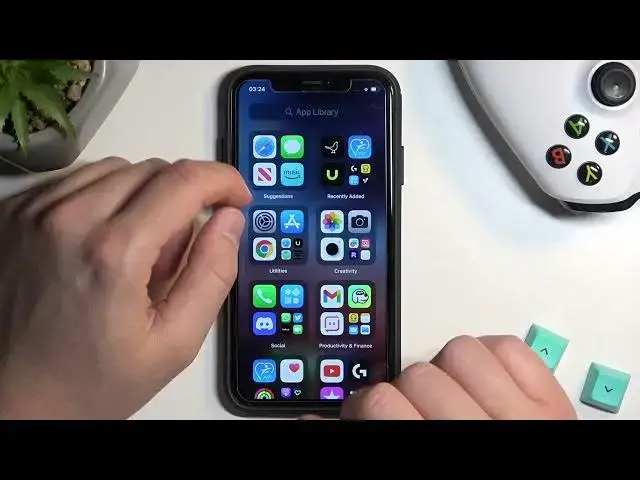0:00
Hello in this video I'm going to show you how we can pair Sony SRS-XE300 speaker
0:10
So we're going to pair it with the iPhone so first of all you will need to power on your
0:14
speaker by tapping on this power button. Just click on it once and in the most cases this
0:20
bluetooth icon will start blinking automatically. As you can see in my case the speaker is already
0:27
connected with second device so I'm gonna simply forget and right now this icon will start
0:33
blinking it means that the pairing mode is enabled. So just simply go to the settings
0:40
on your iPhone then go to the bluetooth click on the switcher
0:45
and right now just wait until this speaker pop on the list
0:50
And as you can see right now it appears on the list so just click on it once. If for some reason
1:01
you still cannot find the speaker I will simply recommend you to click on this bluetooth icon once
1:07
like on the power button. Next to get more features of the speaker I will recommend you
1:13
to go for the App Store on your iPhone or iPad and download the Sony Music application
1:21
So type it on the search pool and try to get this Sony Music Center
1:31
Click install right now I have to input the password to my App Store and that's what I'm gonna do right now
1:43
Okay the password is correct it's done so right now we have to wait for the download as you can see it goes pretty fast
1:52
After a few seconds we'll be able to open the Sony application. So here we are and we have to accept all of the permission that pops on the list
2:02
We have to also select our region. Click right here that we read all the stuff above then just simply scroll down for this privacy stuff
2:13
Click next in the right bottom corner click agree. We can allow for everything that pops on the screen
2:25
Yeah just keep tapping that's some kind of the information that we have to
2:30
register our product to get for example the warranty and the extensive custom support
2:37
So click right here and as you can see we can find our speaker the SRS-XE300
2:45
So right now when you open it as you can see we can play the Spotify, the Amazon music
2:50
YouTube music. You can also go to the settings where we can adjust some kind of the features
2:57
So yeah that's all for this video hope you like it