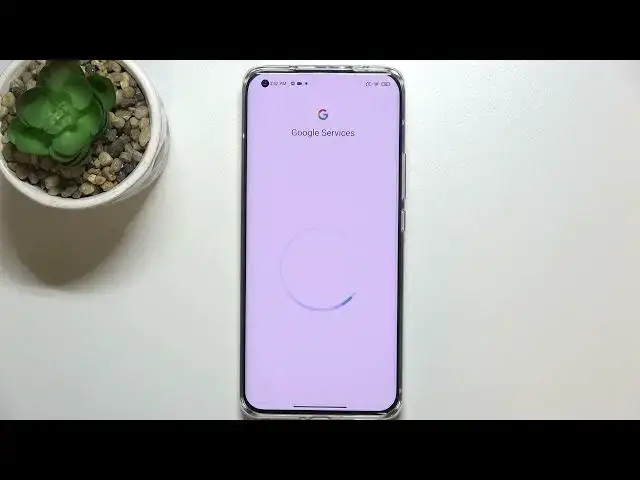0:00
Hi everyone, in front of me I've got Xiaomi Mi 11 Ultra and let me share with you how
0:10
to enable Google Backup on this device. So first of all let's enter the settings and here we have to find the About Phone
0:19
Let's enter it. Now we have to tap on Backup & Restore option and scroll down to the whole Google Backup section
0:26
And as you can see here we've got the Backup Account option. If you cannot for some reason tap on it, then it means that you've got the whole backup
0:36
option turned off. So as you can see right now I cannot tap on Backup Account
0:40
So first of all you have to tap on Backup My Data and tap on this switcher
0:44
So now we can enter the Backup Account finally and make sure that you've got the internet
0:50
connection because it is required for this operation. And as you can see from this step we can either create a new account if you do not have your
0:56
own yet or simply type your email or phone. So let me do it
1:02
I've got it saved so after entering just tap on Next. And here we have to enter the password so obviously I have to do it out of the screen
1:16
Okay let's tap on Next. Here we've got Google Terms of Service and Privacy Policy so of course you can read it
1:26
just tap on it and you've got all the info. Let's tap on I Agree after reading
1:32
Here we've got the shortcut of backup and storage info but let me tap on Accept because
1:36
it will appear on the full screen just like here. So here we've got the information that we are able to use 15GB of Google account to
1:43
backup apps and apps data, call history, contacts, device settings and text messages
1:47
Of course if you want you can tap on More Details to read about that
1:53
What's more here we've got the info that your device will backup data automatically, will
1:57
store it securely and you will be able to manage your backup easily
2:01
So right now from this step you can either turn on the backup option right now just by
2:06
tapping here or if for some reason you don't want to do that just tap on Not Now
2:12
You will just come back to this backup and restore section and if after some time you
2:18
will decide that yes right now I want to backup my data just come back here, tap on Backup
2:24
Account, pick the account on which you'd like to backup the data and as you can see we've
2:30
immediately got back to this step. So here just tap on Turn On and as you can see actually it is active
2:39
What's more here you can decide also if you want to turn on or off the automatic restore
2:43
which means that if you will reinstall the app your device will restore backed up settings
2:47
and data. So actually this is it, this is how to enable Google Backup in your Xiaomi Mi 11 Ultra
2:54
Thank you so much for watching, I hope that this video was helpful and if it was please
2:58
hit the subscribe button and leave the thumbs up