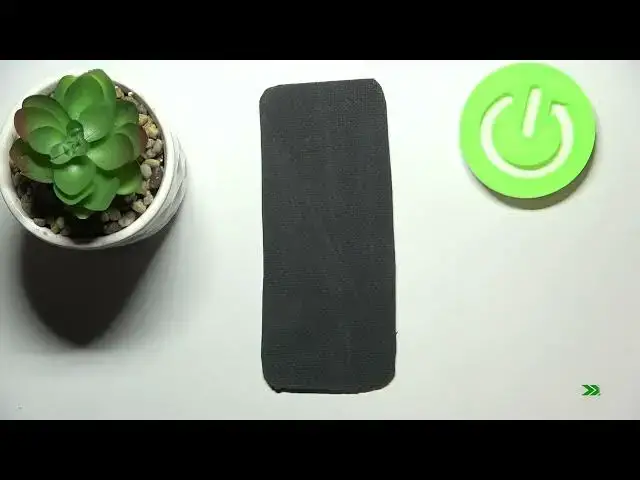0:00
Hi everyone, in front of me I've got Xiaomi 11 Lite and let me share with you how to enable
0:11
Google Backup on this device. So first of all let's enter the settings and here we have to tap on About Phone
0:18
Now let's tap on Backup and Restore and scroll down to the Google Backup section
0:24
As you can see on the second position we've got the Backup Account so here we have to tap in order to add a backup account now but if you've got this option as you can see inactive
0:35
just like now nothing easier just tap on Backup My Data, tap on the switcher and after getting
0:40
back you can see that the backup account is active so let's tap on it and make sure that
0:44
you've got the internet connection because it is obviously required to this operation
0:48
and from this step we can either create a new account if you do not have your own yet
0:52
or simply type your email or phone. So let me do it, let's tap on Next if you're ready
0:59
Right now we have to enter the password so let me do this out of the screen
1:06
Let's tap on Next. Here we've got Google Terms of Service and Privacy Policy so of course you can read it
1:14
just tap on it and here you've got all the info. Let's tap on I Agree after reading
1:21
Here we've got the shortcut of backup and storage info but we can just ignore it and
1:25
tap on Accept because here we will have the full page, the full information what the backup includes
1:33
So your device will provide you with 15GB of Google account on which you can store and
1:40
backed up data just like the apps and apps data, call history, contacts, device settings
1:44
and also text messages. What's more here we've got the info that your device will backup data automatically, will
1:50
store it securely, what's more you will be able to manage your data whenever you want to
1:57
So if you want to backup the data right now you have to just simply tap on Turn On
2:02
If you decide that you want to wait just tap on Not Now and if you will decide that you
2:07
want to backup your account right now just come back to this backup and restore option
2:12
and tap on Backup Account. Pick the account on which you'd like to backup the data and as you can see we just got the
2:20
back to this particular step. So just tap on Turn On and actually we got back to the backup and restore because the
2:27
backup data option is on. So from now on everything which is saved on your device will be also saved on the backup account
2:36
Here you've got also the option Automatic Restore which is definitely turned on, of
2:40
course you can turn it off just by tapping on the switcher and it means that when you
2:43
will reinstall an app then your device will restore all backed up data
2:49
So actually this is it, this is how to enable Google Backup in your Xiaomi 11 Lite
2:54
Thank you so much for watching, I hope that this video was helpful and if it was please
2:58
hit the subscribe button and leave the thumbs up