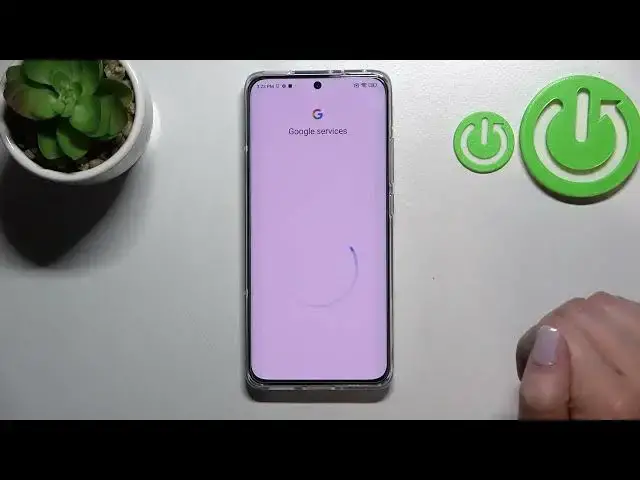0:00
Hi everyone! In front of me I've got Xiaomi 12 and let me share with you how
0:11
to enable Google Backup on this device. So first of all we have to enter the
0:15
settings and now let's enter about phone which is right here. Now we have to find
0:20
the backup and restore option so let's enter and scroll down in order to find
0:25
whole Google Backup section. If for some reason you will not be able to tap on
0:29
backup account because we have to tap on it in order to go to the next
0:34
step of adding the account then it simply means that your device has this
0:40
option turned off so that's why you cannot tap on backup account. Of course
0:43
no worries just tap on backup my data and tap on the switcher here and after
0:47
getting back you can see that the backup account is active so we can tap on it
0:52
and make sure that you've got the internet connection. You can use the Wi-Fi or mobile data because it is of course required for this operation and from
1:00
this step we can either create a new account if you do not have your own yet or simply type your email or phone so let me do it and as you can see I've got
1:08
it saved so just let me tap on it. What's more you do not have to enter the full
1:12
email address just the very first part of it before the add symbol and your
1:16
device will auto fill it. So right now I have to enter the password let me do
1:21
this out of the screen. All right. Yep just tap on next. Here we have to decide who will be using this device and
1:37
I will stick with this first option and after that we can check and Google
1:41
terms of service and privacy policy so of course if you want you can just tap
1:44
on it and to read the info. So let's tap on I agree after reading. Here we've got
1:50
the shortcut of backup and storage info but let me just ignore this one just tap on accept because we will have this step right here with the info with the
1:58
details. So as you can see here we can check that we are able to use 15
2:02
gigabytes of Google account to backup apps and app data, call history, contacts
2:06
device settings and text messages also. Of course you can tap on more details if
2:11
you want to. You've got also the info that your device will backup the data
2:15
automatically, will store it securely and you will be able to manage your backup
2:19
easy. Of course if you don't want to backup the data right now you can just
2:23
tap on not now. You will be transferred to general settings and if you will
2:27
decide that you want to backup just go back to the, let me show you actually
2:32
just go back to this Google backup and tap on backup account. Pick the one you'd
2:36
like to use and as you can see you will you will be transferred to this particular step so we do not have to go through the whole operation of adding
2:44
the account. So let's just tap on turn on and as you can see basically that's all
2:48
we just got back to the backup and restore option which means that we've
2:53
just successfully enabled the backup. So actually this is it. This is how to
2:59
enable Google backup in your Xiaomi 12. Thank you so much for watching. I hope
3:04
that this video was helpful and if it was please hit the subscribe button and