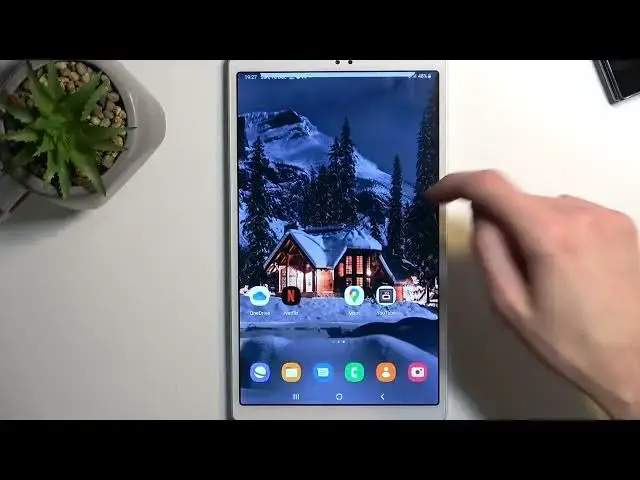0:00
Welcome. In front of me is a Samsung Galaxy Tab A7 Lite
0:03
and today I will show you how you can enable your Do Not Disturb mode. So to get started, pull down your notifications, extend them, and somewhere here between all the
0:15
toggles you will find Do Not Disturb toggle, which means right over here at the bottom
0:20
Once you see this toggle, you can either tap on it to immediately turn it on, but what I do recommend doing is actually tapping on it, or not tapping, holding it
0:27
the first time around, and this will take you to the settings where you can check out
0:31
how it's set by default. And obviously, if you don't like some of the settings
0:35
you can change them to fit your needs. Most important settings will be probably right
0:38
here under the exclusions. So we have calls, messages and conversations, you can select who
0:43
can call you message you and conversations, along with a neat option right here for repeated colors
0:48
but this is a tablet. So this kind of option seems a little bit redundant
0:52
Then we have alarms, other sounds and applications, along with the last option hiding
0:57
certain notifications. So those are all the settings now going into schedule right here
1:02
which is a way of just enabling your Do Not Disturb mode, you can set one up there is one
1:08
always pre made called sleep and it starts at 10pm and ends at 7am every day. It is turned
1:14
off by default, but you can turn it on if you want to. You can also tap on it and customize it so
1:20
here, select each day of the week that you want it to run during and also start and end time
1:27
And from there, you just press Save. And additionally, you can also create several
1:31
of them. So if you want to have like different day of the week have different start and end time
1:36
you can do that. Now, once you have set it all up the way you want to, you can then either
1:44
manually enable it by tapping on it like this. Or if you want to use it as a schedule
1:50
so it turns on and off automatically, then just make sure that it is toggled on from here. And
1:55
that's all you would do. And for everybody who enables it manually, you will also need to
2:00
remember to turn it off. Otherwise, it'll be running in the background indefinitely. So you
2:05
turn it off by simply tapping on it once more, which is also one of the things that you can do
2:09
when you're using a schedule. So even though schedule turns it on, you can quickly turn it
2:14
off yourself if you want to. So keep in mind, this will be just this single time. So for instance
2:18
if the next day it turns on again, again, you will need to turn it off or just disable the schedule
2:25
So anyway, if you found this very helpful, don't forget to hit like, subscribe and thanks for watching