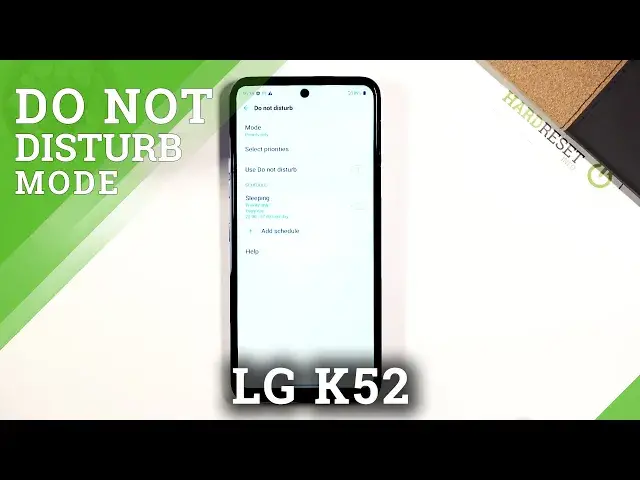0:00
Welcome, Venom is an LG K52 and today I'll show you how to enable and set up the Do Not
0:12
Disturb mode. To get started let's pull down the notification panel and from here find the Do Not Disturb
0:19
mode toggle which for me happens to be right here. So once you find it you want to hold it
0:25
This will take us to the settings where you can customize how it works
0:29
So we can go to select priorities and then we have calls from
0:37
This will allow us to change who can call us during the Do Not Disturb mode
0:42
So we have options favorites, contacts, everyone and no one. Now there is also additional setting for this
0:49
So for instance if I go with no one, based on this setting no one should be able to contact
0:54
me during this mode. But if I enable this, repeated callers, if someone calls me twice within a 15 minute
1:01
period apart from each call, the second time around they will actually be able to reach
1:06
me no matter what the setting here is. It will basically be bypassed
1:11
So this is a setting I'll describe best as a one for emergencies
1:16
So when someone needs to urgently get a hold of you, this setting right here will basically
1:23
allow them. Then we have messages from, same as calls, no one, everyone, contacts and favorites
1:30
So choose whichever one you want. And from there, the only thing left we actually have here, it's a fairly limited Do Not Disturb
1:39
mode, but the only thing left here is the schedule. Now there is always a preloaded one called sleep, sometimes there is two of them, but
1:49
as you can see there is one for the sleep, so it works every day from 10pm till 7am
1:57
So if you enable it, it will turn on at 10pm and then turn back off at 7am every single day
2:04
But you can tap on add schedule and simply create your own
2:09
So this will actually, calendar, I don't really want the calendar, so let's go weekly
2:17
So in weekly, we can select each day of the week that the Do Not Disturb mode will turn
2:22
on, so you can deselect days that you don't want. Then start time, let's make it for instance 9-5, so kind of like a work schedule. 9-5. OK
2:32
So as you can see, now it would work 9-5, Monday, Tuesday, Saturday, Sunday
2:44
You also have the toggle for and if alarm rings, so if you set an alarm clock, it will
2:48
turn off Do Not Disturb mode prematurely. So from there, you can tap on save and there we go
2:54
So with this on, you don't actually have to turn it on yourself, you just rely on the
3:02
setting itself turning it on and off automatically. But you can still turn it on yourself by tapping on the toggle right over here if you wish
3:10
to do so. That is how you set it up and use the Do Not Disturb mode
3:16
So if you found this video helpful, don't forget to hit like, subscribe and thanks for watching