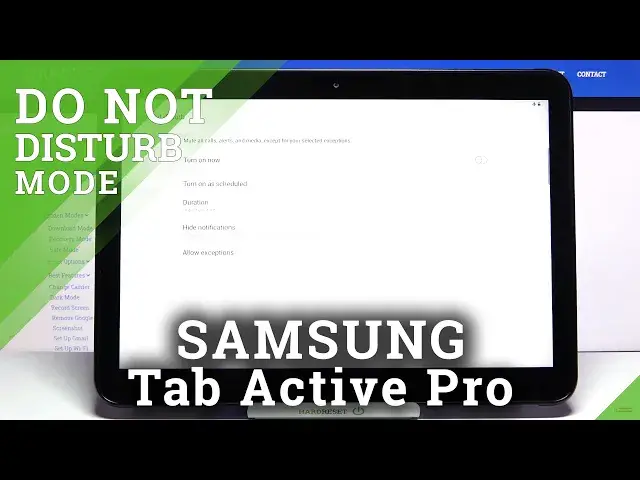0:00
Welcome Infronomy. I have Samsung Galaxy tab Active Pro and I'm going to show you how to enable the Duda Disturb mode on this device
0:15
First we need to open the quick panel to do it, swipe down from the top of the screen
0:20
Twice like this. And here in this panel we have Duna Distermode icon to enable the mode simply tap on it
0:28
Oh my bad. Let's go back. Tap on the icon. I keep missing for some reason
0:36
To enable it. And to disable it, simply tap on the icon again
0:41
As you could see, you can also tap on the text below the icon on Duna Disturb
0:45
And here you have the description, what it does. And you can enable it by tapping the switch here and disable it by tapping the switch again
0:54
And once you're done, tap done. You can also press and hold on this icon right here on the Duna Distribute
0:59
underdustermode icon to go to the Luna Distermode settings. And here we have a few options
1:05
First one is Turn on now. And if you tap switch next to it, you can enable the Dunadister mode
1:10
And then again to disable it you can also tap on Turn On as scheduled And here you can basically set up a schedule for your DunaDistair mode You can tap on the existing one to edit it
1:22
Here you can tap on this frame, or rather this window, to change the name
1:29
Below you can check or uncheck the days on which the schedule is going to be active
1:35
Like that. Then we have start time, you can tap on it
1:39
And to set the start time simply swipe up and down on the screen to set the hour, the minutes
1:45
And once you're done, tap done. Let's do the same for end time. Like that
1:52
And once you're done editing the schedule, tap on save to save the settings
1:56
And now you can enable it or disable it by tapping the switch next to it
2:00
Like that. You can also tap on plus button right here to add your own schedule
2:05
Edit the settings like before. Wait, what am I writing
2:15
Then tap save and we can enable it Not my bad enable it or disable it You can also tap on more options icon right here Tap on remove and remove the schedule by selecting one
2:40
And then tapping remove right here in the top right corner. Like that
2:44
Let's go back. Below we have a below turn on a schedule
2:49
We have duration. We can tap on it. And here we can select for how long you do not this term mode will be enabled
2:55
And you have options like until I turn it all. for one hour and ask every time
3:00
If you select until I turn it off, basically it's going to be turned on until you turn it off
3:04
If you select for one hour, it's going to be enabled for a certain period of time
3:09
and you can add and subtract the time by tapping on plus and minus buttons right here
3:14
And if you select ask every time, it's going to ask you about the duration
3:18
every time you enable the DunaDist thermo. Select the option you like and tap okay to confirm
3:24
Below duration we have high notifications. You can tap on it. And here you can enable what type of notifications you want to hide when the Duna this term mode is enabled
3:33
And you can enable a few of them by tapping the switch next to them like that
3:38
Or you can tap on hide all or unhide them all by tapping on the switch again And at the bottom you have allow exceptions tap on it And here you have a few options First one is calls from and you can tap on it and select from whom you going to get the sound notification
3:54
when the do not this term mode is enabled, and you have options like all contacts only, favorite contacts only, and none
4:01
Below you have repeat caller options, colors, rather. You can enable it by tapping the switch next to it
4:08
And what this option does is basically if somebody calls you more than once within 15-minute period
4:13
the sound notification will go through. Below we have messages, and this is the same option as for calls
4:20
Basically, you can select which group of people will, the notification will go through for
4:27
And at the bottom, or rather below, messages we have some features we can enable or disable
4:32
like alarms, media sounds, touch sounds, calendar events, and reminders, and you can tap the switch next to them to enable or disable them
4:40
Okay, let's go back. and that's how you enable the do not disturb mode on this device
4:47
Thank you for watching. If you found this video helpful, please consider subscribing to our channel
4:52
and leaving the like on the video