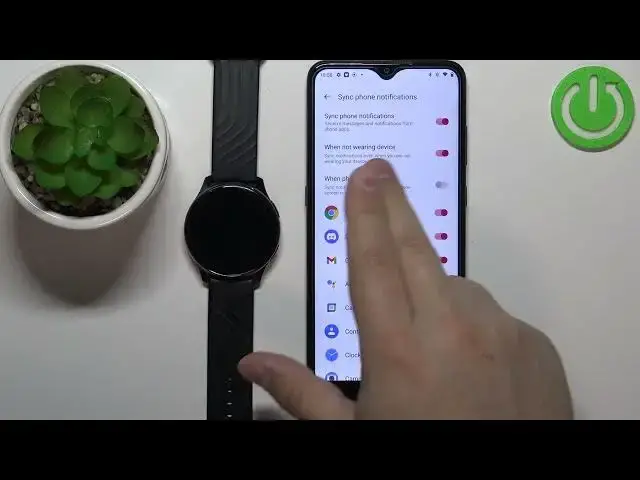0:00
Welcome! In front of me I have OnePlus Watch and I'm gonna show you how to
0:04
enable the phone notifications for this watch on the Android phone. Before we start if you want to receive the notifications from your watch or
0:16
rather from your phone on your watch your watch needs to be paired with a
0:21
phone via the OnePlus Health application. Once the devices are paired we can
0:27
continue and open the OnePlus Health on our phone. In the app tap on the manage
0:35
icon and this should bring you to this page and you should see your OnePlus
0:38
Watch on the list. Now you can tap on the sync phone notifications option and here
0:45
if you don't have required permissions enabled you will see this info. Now you
0:50
can tap on the turn on button. This will redirect you to the notification access
0:54
Here you can tap on the OnePlus Health, tap on the switch, tap on allow and then
1:01
you can tap on the back button to go back to the app. And once you allow the
1:05
notification access you should see the sync phone notifications option and you
1:09
can tap on the switch to turn on the notifications. Now we can customize a
1:14
couple of options. We can turn on and off the options like when not wearing device
1:19
So basically if you enable this option and you're not wearing your watch you
1:25
will be able to receive the notifications. So if you disable this
1:28
option and you're not wearing the watch your watch won't get any notifications
1:32
So this option is basically useful if you place your watch on the charger you
1:39
still want to receive notifications for example you can enable this option and
1:42
you will get them. Otherwise you will need to wear your watch to receive the
1:47
notifications. Okay next option is when the phone is unlocked. So if you enable
1:52
this option and you're using your phone for example and the screen is unlocked
1:57
and you receive the notification on your phone and this option is enabled like I
2:01
said you will receive the notification also on the watch. So if you don't want
2:06
to have it you don't want to receive notifications on your watch when your phone is unlocked you can disable this option and at this point you won't
2:14
receive any notifications on your watch rather when the phone is unlocked
2:20
Okay and below we have the list of applications installed on our phone and
2:26
here we can basically enable and disable the notifications for the specific apps
2:30
by tapping on the switch next to the app we want to enable or disable the
2:36
notifications for. And once you're done you should be able to receive the phone
2:40
notifications on your watch. So I'm gonna send myself message on the discord and
2:46
as I probably saw before when I opened the notifications menu I enabled the
2:52
notifications for the discord so I should be able to receive the notifications from it. So let's send myself message
3:02
and I received the notification on my phone so I should be able to receive it
3:11
on my watch so when I wake up the screen on the watch swipe up on the screen you
3:15
should you can see that we received it. Basically when you wake up the screen on your watch and swipe up from the bottom of the screen this opens the
3:22
notifications menu and here you can check the notifications and we have it
3:26
right here we can tap on it we can tap on reply or close to clear it you can
3:30
also tap on the clear all notifications right here to clear them all if you
3:37
don't want to read them like that. Okay and that's how you enable the phone
3:43
notifications for this watch on the Android phone. Thank you for watching if
3:48
you found this video helpful please consider subscribing to our channel and
3:52
leaving the like on the video