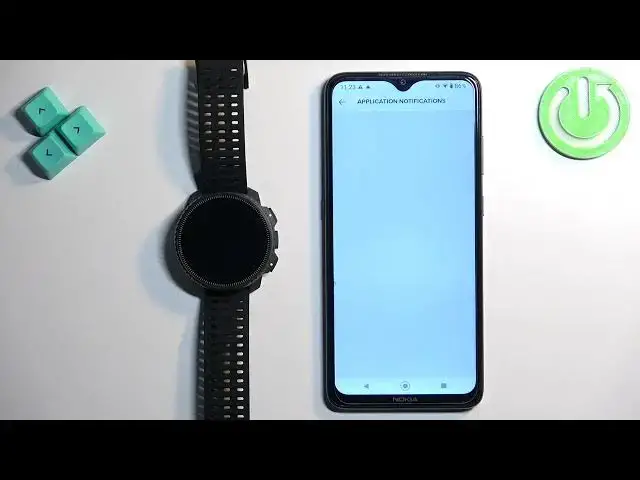0:00
Welcome! In front of me I have Suunto Vertical and I'm gonna show you how to enable the phone
0:05
notifications on this watch, rather for this watch on the Android phone
0:10
Basically if you want to receive the notifications from your phone on your watch
0:18
Before we start, if you want to receive the notifications from your phone on your watch
0:23
your watch needs to be paired with your phone via the Suunto application. Once the devices are paired
0:28
together we can continue. And now we need to make sure that the required permissions
0:32
are allowed for the Suunto application to send the notifications to your watch
0:37
So to do it, first open the Suunto application on the phone that is paired with your watch
0:42
Then tap on the watch icon right here at the top of the screen and if you don't have required
0:48
permissions enabled you will see this notifications, rather notification on the screen
0:55
Enable notifications for your watch. And we want to do it, so we need to tap on enable
1:00
It will redirect you to the device and app notifications. Here you need to find the
1:05
Suunto application, tap on it and then tap on the switch next to allow notification access
1:10
then tap on allow. And once you allow the notification access, then go back
1:17
to the app and the notification will be gone. Now we can wait until the watch is done syncing
1:22
with our phone and once it says connected we can scroll down and find the option called
1:26
notifications on watch. Tap on it. Here we can enable the notifications by tapping on the switch
1:33
and once you enable the notifications you can also enable and disable notifications
1:38
for specific types of notifications. We can enable and disable them for the messages
1:43
for the calls and for the apps. If you tap on app notifications it will open the list of
1:50
applications and here we can enable and disable the notifications for specific apps
1:55
And how it works is basically if you enable the notifications for the apps you will
2:00
those notifications, so basically let's say the notifications for the messages are enabled and
2:06
you receive the notifications from the messages, those notifications will be forwarded to your
2:10
watch. But if you disable it they won't be forwarded to your watch, so you'll be seeing
2:14
them only on your phone. And this list will fill in automatically, so basically you can
2:20
you will see more apps on this list later on. How it works is basically once you install the
2:24
Suunto app it will bring you or provide you with only like couple of apps, but after you install
2:34
the app and you receive some notifications from different apps they will appear right here on the
2:38
list. So for example I'm gonna log in into Discord. Okay and now I'm gonna send myself
2:49
a message on the Discord. As you can see we received the notification on our phone
2:56
so I'm gonna tap on it and we also received it on our watch. So now when we go to the Suunto
3:03
application the Discord will appear right here and it will be turned on automatically
3:09
But you can turn it off if you like. Okay and that's how you enable the phone notifications
3:14
for this watch on the Android phone. Thank you for watching. If you found this video
3:19
helpful please consider subscribing to our channel and leaving a like on the video