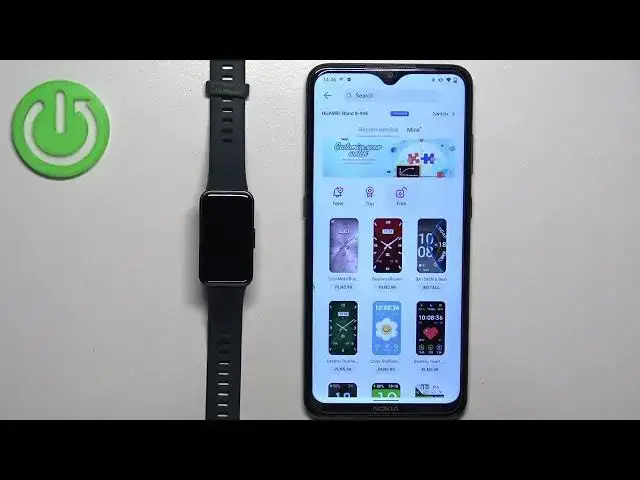0:00
Welcome! In front of me I have Huawei Band 8 and I'm gonna show you how to download additional watch faces on this smart band
0:12
Before we start, if you want to download additional watch faces on this smart band, your band needs to be paired with a phone via the Huawei Health application
0:21
And once the devices are paired together, we can continue. Now we can open the Huawei Health application on the phone that is paired with our watch or rather smart band
0:32
Once you open the app, you should see the Health page. Now tap on the devices icon, select your Huawei Band 8 from the list of devices and on this page scroll down and find the watch faces category
0:45
If you don't see this category, it could be because when you installed the Huawei Health application for the first time on your phone, you selected a region that doesn't support this feature
0:56
Because when you're installing the app for the first time, you need to select a region
1:01
You could try to reinstall the app, select a different region. For example, I'm using United Kingdom and it's working and hopefully that will solve your problem
1:11
Okay, so once you see the watch faces category, tap on more to open the watch face store and here we have it
1:19
We can scroll through the list of watch faces. Some of them you need to pay for and for some of them you don't need to pay for
1:29
Basically, you have categories like new, top and free. I'm going to assign the free category and here we have the list of free watch faces
1:37
Find the watch face you would like to use on your smartband, tap on it to select it and then tap on the install button to download and install it on your smartband
1:51
Once it's done installing, you will see that it automatically applies on your smartband
1:58
Another way to install the watch faces is to simply tap on the install button under them. You don't need to select the watch face
2:06
You can simply find the watch face, tap on the install button under it and it's going to start installing automatically
2:11
After it's done installing, it's going to be applied on the smartband like this
2:19
If you want to check the list of watch faces you installed, you can go back to the store, tap on mine to see the list of installed watch faces
2:32
You can see your watch faces on this list. You can also remove them from your smartwatch or smartband by tapping on edit
2:42
Then you can tap on the X button on the watch face to remove it if you want to
2:50
Then you can tap on checkmark to confirm. Once you're done installing and uninstalling the watch faces, you can close the app
3:00
That's how you download additional watch faces on this smartband. Thank you for watching. If you found this video helpful, please consider subscribing to our channel and leaving a like on the video
3:11
We'd love to hear from you