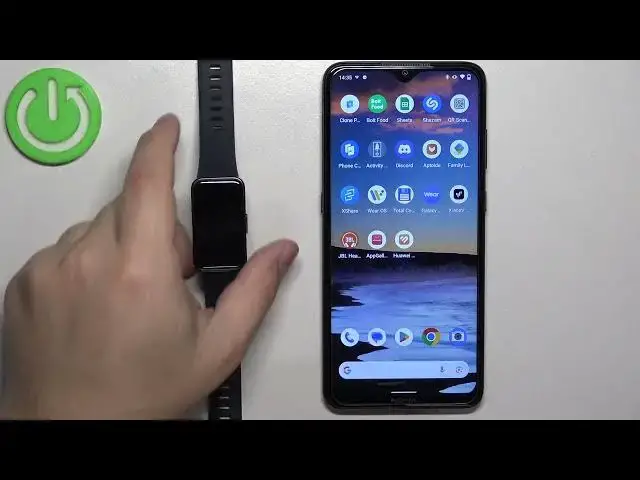0:00
Hello! In front of me I have Huawei Band 8 and I'm gonna show you how to change the watch face on this smartband
0:11
First, let's wake up the screen on our smartband. You can do it by pressing the side button
0:16
Once you wake up the screen, you should see the current watch face, the home screen, and you can press and hold on the screen to open the watch face menu. And once the menu opens, you can swipe
0:24
left and right on the screen to scroll through the list of watch faces. Find the watch face you
0:29
would like to use on your smartband and then tap on it to select it and apply it. You can also
0:35
customize some of the watch faces by opening the watch face menu, tapping on the settings icon
0:41
under the watch face, and here for example we can change the widget. So we can tap on one
0:46
and select something like, I don't know, maybe stress. And then let's say something like heart
0:54
and once you're done you can press the side button to apply the changes. You can also change the
0:59
watch face through the settings. So we can press the side button on the home screen to open the menu
1:05
scroll through the menu, find the settings icon, tap on it, then tap on watch face, then tap on watch
1:11
face again and it will open the watch face menu. You can scroll through it, tap on the icon, or
1:17
rather on the watch face you like to use, to select it and apply it. Another way to change the watch
1:22
face is to do it through the phone application if your smartband is paired with a phone. So I'm
1:27
gonna bring my phone right here, it's paired with the smartband. I'm gonna zoom out the camera so
1:33
you can see the whole screen of the phone. Oh my bad, let's move this to the side. Okay and on the
1:41
phone that is paired with our smartband let's open the Huawei Health application. Actually let me close
1:47
it and reopen it quickly like this. Once you open the app you should see the health page. Now you can tap
1:54
on devices icon. Here you can select your Huawei Band 8 from the list of devices and now we can
2:01
scroll through the menu, find the watch faces category and tap on more. If you don't see this
2:07
category it could be because when you install the Huawei Health application for the first time on
2:12
your phone you will select a region that doesn't support this feature. Basically because when you
2:19
install the app you need to select a region. You could try to reinstall the app, change the region
2:25
for example I'm using a United Kingdom and it's working and then once you change the region
2:30
hopefully it will fix your problem. Okay so let's tap on more. And as you can see here we have the watch face store but we want to change the watch face on our watch
2:47
or rather smartband. So let's tap on mine and we have the list of watch faces on our smartband
2:55
You can find the one you like, tap on it to select it, then tap on set as default and it's gonna be
3:02
applied on your smartband. And once you're done you can close the app. And that's how you change
3:08
the watch face on this smartband. Thank you for watching. If you found this video helpful
3:14
please consider subscribing to our channel and leaving the like on the video