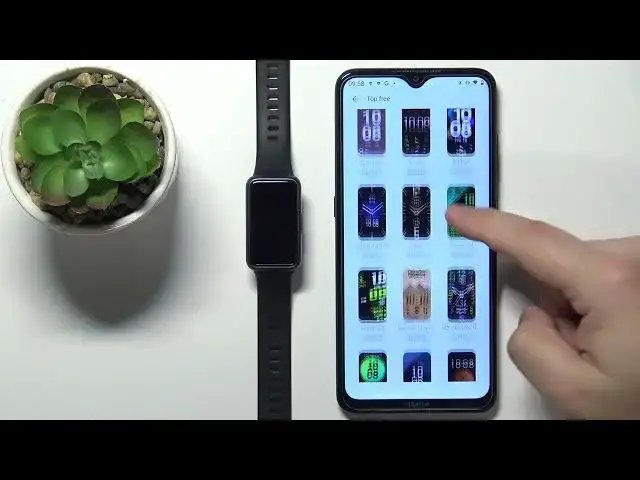0:00
Welcome! In front of me I have Huawei Band 7 and I'm gonna show you how to
0:05
install additional watch faces on this smart band. Before we start if you want
0:14
to install additional watch faces on your smart band, your band needs to be
0:20
paired with a phone via the Huawei Health application. This one. Once the
0:27
devices are paired we can continue and open the Huawei Health application on
0:32
our phone that is paired with our smart band. In the app tap on the devices icon
0:39
select your Huawei Band 7 from the list of devices and now you should see the
0:45
device page for your smart band. Now scroll through the page and find the
0:49
watch faces category. If you're missing this category, you don't have it right
0:53
here on this page. It could be because when you install the app and open it
0:59
for the first time you had the option to select the region and if you select a
1:04
region that doesn't support the features you might be missing them. Basically you might be missing them. So you could try to reinstall the app
1:14
select a different region and hopefully that will fix your problem and you have
1:18
the watch faces category. Now let's tap on more option to open the watch
1:27
faces store I would call it or watch face page and here as you can see we
1:32
have the list of different watch faces and some of them we need to pay for but
1:38
there's also free category you can tap on it to open the list of free watch
1:42
faces and as you can see we have also a couple of them to install. Now find the
1:48
watch face you'd like to use on your smart band, tap on it for example this
1:52
one to select it and now we can tap on the install button to start installing
1:58
the watch face and once the installation is complete you should see your watch
2:04
face being applied on the smart band. Let's install something else for example
2:14
this one so let's tap on install button so you don't need to tap on the watch face to open the watch face page you can just tap on the install button under
2:21
the watch face. Okay so let's wait until it's done installing. Okay and we can go
2:30
back to the recommended and so if you install some of the watch faces you can
2:37
also tap on the main category right here to open the list of watch faces
2:43
installed on your smart band so you have the list of watch faces that are
2:47
already on your smart band and here as you can see we have the two
2:51
watch faces that we installed and we can do a couple of things with them we can
2:55
basically switch between the watch faces right we can change them we can remove
3:00
them from our device so if you're bored of them or if you don't want any you
3:04
don't want them anymore you can tap on one select it tap on the ban icon and
3:09
tap on OK to remove it from your smart band and you can also select multiple
3:16
watch faces to remove you can tap on edit button and here or maybe not select
3:22
them but you can simply tap on the X button tap on OK to remove the watch
3:26
faces like this and once you've done you can tap on the checkmark like that okay
3:30
and that's how you install additional watch faces on this device. Thank you for
3:37
watching if you found this video helpful please consider subscribing to our Channel and leaving the like on the video