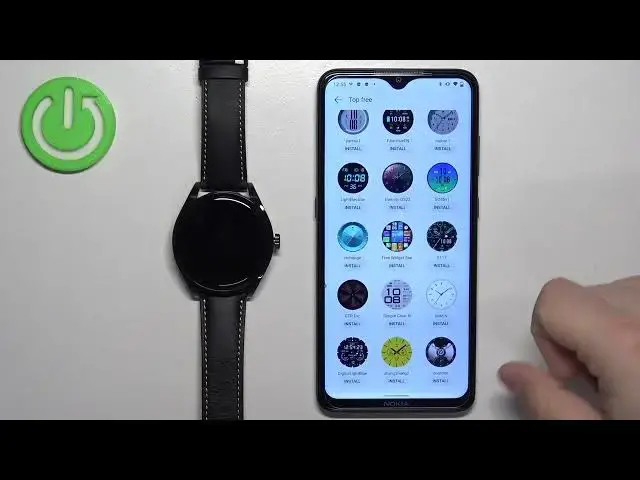0:00
Welcome! In front of me I have Huawei watch buds and I'm gonna show you how to download additional watch faces on this watch
0:11
Before we start if you want to download additional watch faces on this watch
0:15
Your watch needs to be paired with a phone via the Huawei Health application
0:20
Once the devices are paired together, we can continue And now we can open the Huawei Health application on the phone that is paired with our watch
0:30
Once you open the app tap on the devices icon And here select the Huawei watch buds from the list of devices
0:38
Now find the watch faces category Looks like this It should be
0:46
Right here, but if you don't see it In your app, it could be because when you install the app
0:52
On your phone you selected a region that doesn't support This feature because when you're installing the Huawei Health application
0:59
You need to select a region. You could try to reinstall the application and hopefully
1:05
And select different region and that hopefully will solve your problem. Anyway, once you find the watch faces category tap on more
1:16
Once the store loads it looks like this you can scroll through the list of
1:21
Watch faces right here for some reason. It doesn't download completely. Let's refresh it
1:27
Okay You can tap on new category and here we have the watch faces as you can see
1:33
You have quite a few of them. You can also Go back to the main page of store tap on top and you have top paid
1:41
And you can also tap on free to see the free watch faces so find the watch face you want you want to install on your
1:49
Watch once you find it. Oh my bad. Let's go back. Once you find the watch face you want to install you can tap on it
1:56
To select it And once you select it, you can tap on install button to download and install it
2:03
And then once it's done installing it's gonna be applied on your watch You can also simply tap on the install button under the watch face. You don't need to tap on it. So for example
2:13
This one we can tap on the install it's gonna start installing and after it's done it's gonna be applied on your watch
2:21
Like this you can also check the list of watch faces you installed by going back to the
2:26
Main page of the watch store tap on mine And here we have on watch category and in it. We have list of watch faces
2:35
That are installed on our watch and here we have the ones we installed. You can also remove them by tapping on edit
2:42
And tapping on the x button above them to remove them And then you can tap on the check mark to confirm
2:50
And once you're done, you can close the app and that's how you download additional watch faces on this watch
2:55
Thank you for watching. If you found this video helpful Please consider consider subscribing to our channel and leaving a like on the video