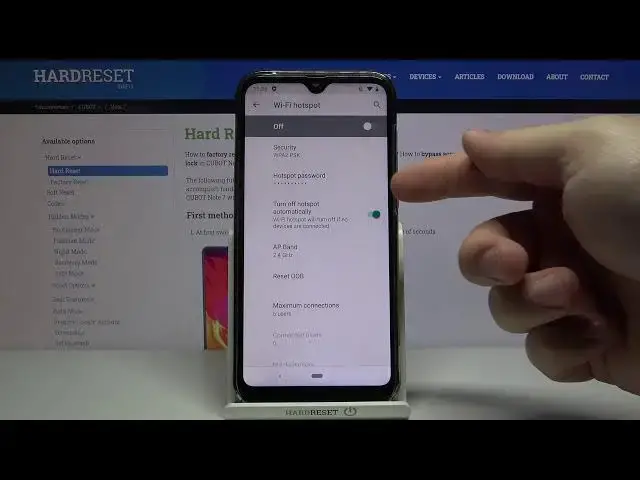0:00
Hi, in front of me I have Cubot Note 7 and I'm going to show you how to set up and enable
0:11
the portable hotspot on this device. First we need to open the settings
0:17
To do it, swipe up on this home button right here twice, like this, to open the app menu
0:25
scroll down and tap on the settings icon. In settings select the network and internet
0:32
Here tap on hotspot and tethering. Then select Wi-Fi hotspot. And in here we can enable the hotspot by tapping this slider
0:42
But first let's set it up. To do it, tap on hotspot name
0:48
You can change the name right here, so let's enter new name
0:57
Then tap OK to confirm. You can tap on security to change the security type
1:03
You can also tap on hotspot password to make it visible or to change it
1:09
Like this, then tap OK. You can also tap on advanced and here you have a few more options
1:18
Below the password we have turn off hotspot automatically option and we can enable it
1:23
or disable it. What this option does is basically if nobody is connected to your network it will disable
1:29
itself automatically to save the power. And you can enable and disable this option
1:37
Below we have AP band, we can tap on it and select 2.4 GHz or 5 GHz because I don't think
1:43
we can, oh no, we can select both of them if we want to
1:47
Basically check or uncheck the boxes, then tap apply. Below we have reset OOB
1:52
Basically if you tap on this option you can reset the password and I think the configuration
2:00
basically if you tap on this button right here, reset OOB. And below we have maximum connections, you can tap on this option and here you can select
2:10
maximum amount of connections connected to your network at the same time
2:15
And you can select one by simply tapping on it. For example I'm going to select 10 users
2:20
Ok once you're done setting up your hotspot simply tap on this slider right here to enable
2:26
it and to disable it you can tap on it again. You can also enable and disable the hotspot by opening the quick panel by swiping down
2:38
from the top of the screen twice, then swiping left to go to the next page and here you will
2:44
have the hotspot icon, simply tap on it to enable the hotspot and to disable it tap on
2:50
the icon again. You can also press and hold on this icon to go to the hotspot and tethering settings
3:00
And that's how you set up and enable the portable hotspot on this device
3:05
Thank you for watching, if you found this video helpful please consider subscribing
3:09
to our channel and leaving a like on the video