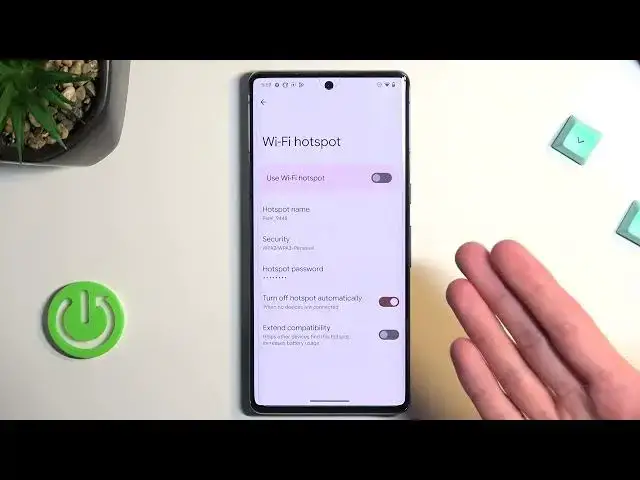0:00
Welcome! In front of me is a Pixel 7 Pro and today I'll show you how you can enable and set up your
0:05
portable hotspot. So to get started let's pull down our notifications, I extend the list and
0:14
somewhere between those toggles right here you'll find your hotspot toggle. So for me it's right
0:19
over here. Now once you locate it hold the toggle. This will then take you to the settings and in
0:24
here all I really recommend changing is the hotspot password. You can also just view it if
0:29
you want to. This will be the password that you will be required to log in with your hotspot or
0:35
Wi-Fi. But as you can see the one that is randomly generated right here is just atrocious so I do
0:42
recommend probably just removing it and setting up your own. This will simplify things at least
0:48
in my opinion. Now your password needs to have at least eight characters in length at which point
0:54
you will be able to save it and you can use letters and numbers it doesn't really matter
0:59
Now there is a couple additional settings in here so you can change them to your liking if you know
1:04
what they do but if you're not exactly certain what they might do I would probably recommend
1:09
keeping them as they are. This will ensure that your hotspot will be accessible to you whenever
1:14
you need it. Though from what I can see there's not very many settings right here. And one last
1:19
thing we do have a turn off hotspot automatically. I also recommend keeping that on. It is set like
1:25
that by default. The reason I recommend this on is when you're done using your hotspot it otherwise
1:31
it will just stay indefinitely enabled and hotspot does consume more battery on your phone so if
1:37
you're not using it there's really no reason for it to be running in the background. And personally
1:42
when I use it I sometimes forget to turn it off it's just not something that you keep track of
1:47
just because you enable it on your phone you put the phone away and you can utilize your hotspot
1:52
on like other device like your computer but then when you're just ready to go you don't think about
1:56
turning it off. When hotspot is not being used for five ten minutes depending on how it's set right
2:02
here it will automatically turn it off for you so it's a good thing to in my opinion have enabled
2:09
So there we go now once you have set up your password and change whatever else you wanted
2:13
you can enable it either from here by tapping on the switch or by utilizing the actual toggle right
2:20
here. So right now it is enabled and I could just grab another device and connect to it
2:25
So just to kind of show this off. So it will show up with a pixel there we go pixel 9448 which was the name of this
2:33
wi-fi network that it creates as you can see right here. So there we go anyway once you're
2:39
done with your hotspot you can also turn it off yourself so just find the toggle tap on it and
2:44
voila and now it's off. And if you found this video helpful please subscribe to my channel
2:51
and thanks for watching