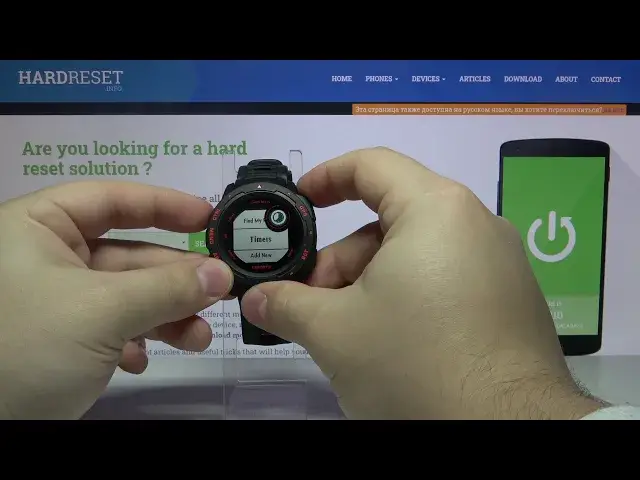0:00
Hi, in front of me I have Garmin Instinct Esports Edition and I'm gonna show you how
0:11
to edit the controls menu on this device. First let's open the controls menu so I will show you how to do it and you will see what
0:19
I mean by editing it. So let's press and hold the control button to open the control menu and here we have
0:25
few options or shortcuts I would call them like power off, backlight brightness, do not
0:32
disturb mode, lock keys, broadcast heart rate, alternate time zones, music controls and find
0:41
my phone. And we can basically edit this menu. To do it let's go back to watch face by pressing the back button, then let's open the menu
0:50
by pressing and holding menu button. Now scroll down by pressing ABC, select the settings and press GPS button to enter
0:59
Here let's scroll down again by pressing the ABC button, select controls and press GPS
1:07
and as you can see right here we have list of shortcuts on the controls menu and we have
1:14
power, backlight, do not disturb, lock unlock keys, broadcast heart rate, alternate time
1:21
zones, music controls and find my phone. We can also add new shortcut by selecting add new, pressing the GPS button and here
1:30
we can find one of the options for example
1:41
Let's select timer. Then press GPS button to confirm and as you can see it says control added and now we can
1:53
go back and we have timers right here and if we open the controls menu by pressing and
1:58
holding control button and scroll through it by pressing the ABC or menu button at the
2:05
end we should have timers and we have them as you can see
2:09
Okay let's go back. We can also select one of the options right here for example let's select find my phone
2:19
and press GPS and we have options like reorder or remove. If you select remove and press the GPS button it's gonna remove the option from the menu
2:30
and if we open it now the find my phone option should be gone
2:33
As you can see it is and we can also reorder the options on the menu
2:38
For example let's go to the top of the list, select backlight, press the GPS button, here
2:45
select reorder and press the GPS button again and now we can change the order of this shortcut
2:51
on the list. Let's place it at the end for example like that and press the GPS button and now when
2:58
we open the controls menu our brightness is gonna be at the end
3:06
And that's how you customize the controls menu on this device. Thank you for watching
3:13
If you found this video helpful please consider subscribing to our channel and leaving the