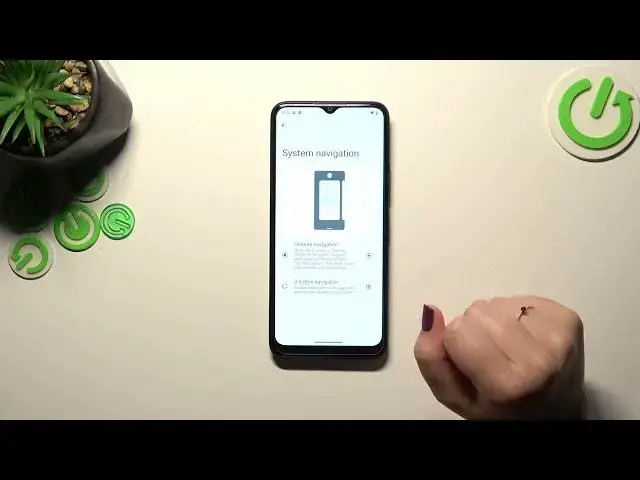0:00
Hi everyone, in front of me I've got Nokia C32 and let me share with you how to set the gestures
0:05
navigation on this device. So as you can see I have already set the gestures. I do not have any
0:15
buttons at the bottom of the screen. I've got this line which is responsible for some gestures. So if
0:20
you want to switch the buttons to the gestures all you have to do is to enter the settings. So
0:24
let's tap on them and then scroll down to the very very bottom to find the system
0:29
Now let's tap on the gestures. They should be on the second position and here we've got the system
0:34
navigation. As you can see we've got two different options the three button and the gestures. So
0:39
basically all you have to do in order to set the gestures is to simply tap on this option at the
0:45
top. A quick disclaimer if you want to leave the three button navigation applied here you can
0:50
customize it after tapping on this on the settings icon. You will be transferred to possible options
0:56
Unfortunately it is only one but that's okay if you want to you can customize it
1:01
After tapping on the gesture navigation as I said this line will appear. What is more here you've got
1:07
the animation of how to use the gestures so you can learn from it or simply wait because I will
1:13
explain everything. We can also customize it just up on this settings icon again and basically we've
1:19
got two different options. So the digital assistant you can decide whether you want to
1:23
swipe to invoke the assistant or not and just by using this switcher and here we've got the
1:28
bug sensitivity and to be honest I highly recommend to get back to this option after
1:32
a while of using the gestures because you will be able to decide whether you need it to be higher
1:37
or lower. It basically means that this blue area which is responsible for catching your gestures
1:44
will be bigger or smaller. All right so in order to get back to the previous page just like by
1:51
using the back button now you have to swipe your finger from the left to the center or from the
1:56
right to the center. It works the same as you can see we will have this arrow and after releasing
2:01
we will go back. The same situation from the left side and if you want to get back directly to the
2:07
home page simply swipe your finger from the bottom to the center of your device and it should be a
2:11
quick and short motion just like that and as you can see we've got the home page and in order to
2:17
open the recents simply repeat the gesture but this time it should be longer hold your finger
2:22
somewhere here just like that and as you can see after releasing you can see the recents. All right
2:29
so that will be all. Thank you so much for watching. I hope that this video was helpful
2:33
and if it was please hit the subscribe button and leave the thumbs up