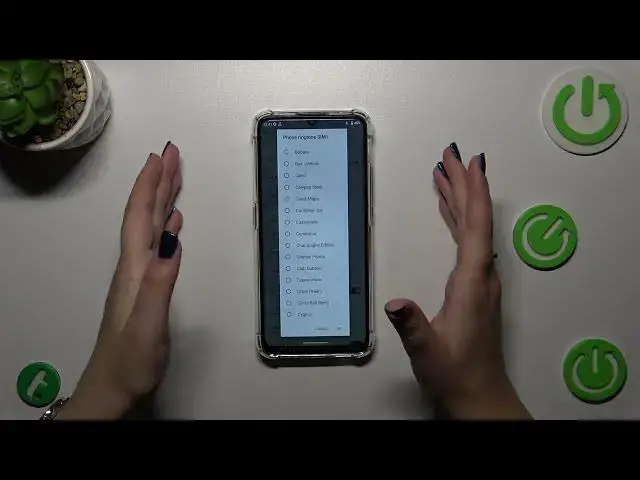0:00
Hi everyone in front of me I've got Okichal C33 and let me share with you
0:05
how to change the ringtone on this device. So let's start with opening the settings and then scroll down to find sound and
0:15
vibration. Now we have to find the phone ringtone section and as you can see it
0:20
is divided between the first and the second SIM card which simply means that
0:24
you can set different ringtone for the first one and different for another one
0:28
which is quite cool. Let me show you how to do it using the first SIM card of
0:32
course the same situation will be for the second one. After tapping on it we
0:36
will have this pop-out window with the pre-installed ringtones from which we can
0:41
choose. At the top we've got the option none and after picking it your device
0:45
will simply not use any kind of sound to notify you about the incoming call and
0:49
on the other hand at the very bottom of this list we've got this add ringtone
0:53
option and basically you will be able to enter your own file so if you will
0:59
have anything for example downloaded like right here you will be able to pick
1:04
it and set it as a ringtone but let me go back to the default options and
1:09
basically all you have to do in order to listen how the particular ringtone sounds is to tap on it. So let me do it and probably I do not have my sounds
1:18
turned on and maybe it's a little bit too loud. Okay as you can see this is how
1:25
it works so simply tap on it and you will be able to check how it sounds and
1:30
whether you like the options so for example in my case this one just make
1:35
sure that it is marked and tap on OK and as you can see it is immediately
1:39
notified right here which simply means that from now on your device will use
1:43
the chosen ringtone to notify you about the incoming call. Alright so that would
1:48
be all thank you so much for watching I hope that this video was helpful and if
1:52
it was please hit the subscribe button and leave the thumbs up