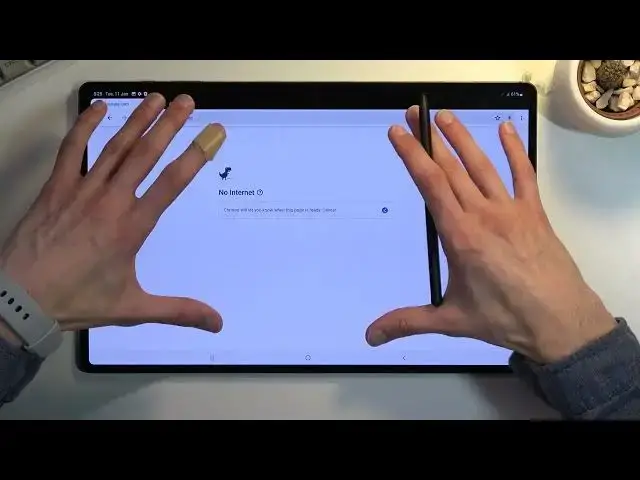0:00
Welcome, in front of me is a Samsung Galaxy Tab S8 Ultra and today I'll show you how you
0:15
can capture a screenshot on this tablet. So there is two ways of going about it
0:21
So the first one which I will show you is just the power key and a volume down
0:26
So this can be done on virtually any application with some limitations to some pages like login
0:32
pages and some apps that just tell you, FU, you can't capture a screenshot in here, which
0:39
I strongly believe should not be legal. But yeah, anyway, I'm going to open up settings as an example for this
0:48
So once you have your content open, press power key, volume down at the same time
0:55
Just a simple click. And as you can see, it gives you this overlay at the bottom
0:59
We have the image. We did have a couple options that we could have done here
1:03
So we have crop, tag, share. And it's one way. Additionally, if you have some content that can be scrolled up and down, kind of like
1:13
this though, on the entire page. So a good example of that would be a web browser, wherever that is
1:22
Gallery no. There we go. No, I actually don't want to add account
1:35
No, thanks. Fantastic. Anyway, you get the point. If you have scrollable content on an entire page, when you start capturing a screenshot
1:46
with the keys, so power key and volume down, it will add you another option for a scrollable
1:51
screenshot where it just kind of like scrolls down and captures a longer version of that screenshot
1:57
So it captures everything that is visible right here, plus everything that is below
2:02
So that's one way of going about it. Now the second way is using the pen
2:06
And I know it's barely visible, but right here I have this, when I hover over it, it
2:10
lights up. I have the little pen icon on the screen. When you click on it, it brings up this overlay
2:16
Now obviously for you, this little icon could be somewhere else just because you can move
2:21
it around, as you can see. So right now, where is it
2:25
The light is reflecting in a wrong way. Oh, there we go. You can move it to the other side as well
2:31
So anyway, wherever you have it, you can press on it. And from here we have the smart select option
2:38
When you tap on it, it gives you three different ways of smart selecting
2:42
So we have the first one, which is just a box. It allows you to scroll across and create a box, basically, of whatever you have selected
2:51
So as an example, if I want to select this area, I'm just going to kind of go, whoop
2:56
There we go, let go. And it only selects that specific area
3:01
From here I would press this button to save it. Now another way of doing it was a free select, which I find very interesting
3:08
So again, going back here is this one. So this allows you to literally select an area by drawing around it
3:17
So that's one. And then we have just a circle. So you can obviously create a circle, oval, and so on
3:23
Not as interesting. So I'm going to stick with this one, free select
3:27
And I just select this tiny little icon right here. Almost perfect
3:38
I'm so proud of this amazing select. See if I can actually, like, nope, I can't really tune it
3:47
So once you have selected it and let go, that's basically it
3:50
And again, click right here to save it. So both of those images that I have, or both, or like four of them that I have captured
3:57
can be found in our gallery application. It will be visible right here in the entire gallery with all the photos
4:05
Additionally, you can tap right here on the three bars and navigate to albums where your
4:09
device created a screenshot album. And in here, obviously, you will find your screenshots
4:15
So there's the amazing free selected one. Then we have the cropped, just a portion of apps, and the two ones that I captured of
4:24
the settings. So anyway, that is how you could capture screenshots on this tablet
4:30
And if you found this very helpful, don't forget to hit like, subscribe, and thanks