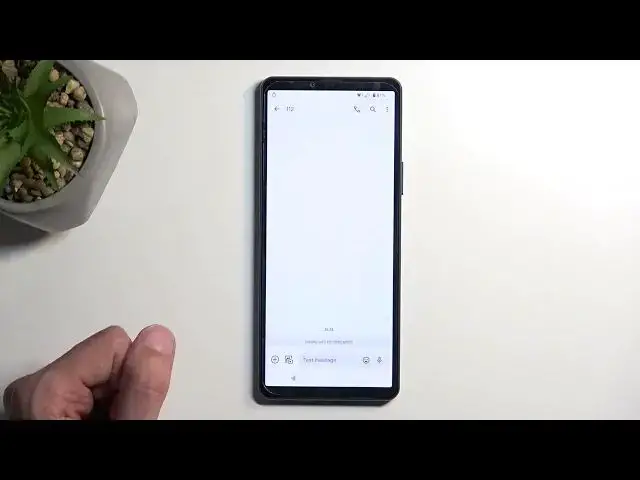Find out more about Factory Reset Protection on Sony Xperia 10 V:
https://www.hardreset.info/devices/sony/sony-xperia-10-v/faq/bypass-google-verification/
Hello, everyone! Welcome to our tutorial where we'll show you how to disable the factory reset protection on your Sony Xperia 10 V. By following these steps, you'll be able to bypass the Google account verification on your device. Make sure to carefully follow the instructions to successfully complete the process. Thank you for tuning in, and we wish you the best of luck! If you want to know more about your Sony Xperia 10 V, visit our YouTube channel.
How to remove factory reset protection on Sony Xperia 10 V? How to Bypass Google Verification on Sony Xperia 10 V? How to unlock FRP on Sony Xperia 10 V? How to Skip Google Lock on Sony Xperia 10 V?
#BypassGoogleVerification #RemoveFRP #SonyXperia10V
Follow us on Instagram ► https://www.instagram.com/hardreset.info
Like us on Facebook ► https://www.facebook.com/hardresetinfo/
Tweet us on Twitter ► https://twitter.com/HardResetI
Support us on TikTok ► https://www.tiktok.com/@hardreset.info
Use Reset Guides for many popular Apps ► https://www.hardreset.info/apps/apps/
Show More Show Less View Video Transcript
0:00
Welcome. In front of me, I have the Sony Xperia 10 Mark 5 and today I'll show you how you can bypass the Google verification on this device
0:14
So you can see on my device it's freshly reset and it's right now prompting me to verify my previously set pattern or I could also use a Google account if I don't know the pattern to unlock the device and finish up the setup
0:26
Now, assuming I don't know either of those, I'm just going to bypass this
0:32
Now, that being said, we will need one thing, or technically two. One would be internet connection, and the second one would be a functioning SIM card
0:41
I'll be using this one, though. We'll see if it actually functions or not in a second
0:47
So, with that being said, when you have your device, you want to connect to your Wi-Fi network
0:56
As you can see I have already done so. And from there you're going to back out to the first page
1:01
Now we do need to insert our SIM card. This is 2 less tray but my fingernails ain't strong enough to pop that out
1:11
It's going to pry it out. I'm going to place our SIM on the tray and then insert it into our phone
1:23
There is no SIM card in here or in PIN 7. on the sync card so it won't pop up with anything
1:35
I'm looking for some reception if it's going to pop in or not
1:39
If in the next 10 seconds it won't show up with any kind of reception, I'm just going to progress anyway and see if it works like that
1:47
Okay, anyway, I just get going with it
1:57
So as you've seen, you want to tap on the emergency. And here you're going to write either 911, which I think I prefer the secondary number
2:07
which is 112. Considering 911 is a no-go for calling and if your card works, I would assume it would
2:16
make a call. We'll see in a second what will happen. So I'm going to now select to call
2:21
It's going to hang up. As you've seen, there was this pop-up right there that it's
2:37
looking for my location. Let's try it again. There we're go so it shows up right here gonna click on the map and a call too And let give it a moment
3:00
You can see it found my location. So right here we're going to be looking for apparently
3:06
what is it? Any kind of restaurant. Okay. I know there's one right
3:15
somewhere here. more here. There we go. Good enough. So just find any kind of restaurant in an area
3:31
And here we're going to select call. It brings up a dialer. I'm going to delete the shown number
3:47
So again, I'm using the 112 number right here
3:57
And this gives me a couple options now, right over here. So we're going to select send a message now, like this
4:05
and then in the message, we're going to type in YouTube.com, or, well, starting off with the WWW extension
4:17
YouTube, oops, I misspelled it. There we go. Now, the reason we want to add this
4:27
WWW extension is because without it, the phone will open up YouTube in a pop-up view
4:36
which is not what we want. This will kind of brick the entire process and therefore, if you did already send it this way
4:42
basically need to factor reset your device and start over from the very beginning. With it, when we do this, we send the message
4:49
I'm going to select tab to load preview. It will show us the YouTube image, and when you click on it, it will open up YouTube in its full-fledged application instead of this kind of pop-up view that you would get when typing just YouTube.com
5:05
So from here, we're going to now select the account icon. and I go into settings about
5:16
and then Google Privacy Policy Give it a second Use without an account
5:25
No thanks And here we're going to navigate to Hard to reset it that info slash bypass
5:35
So just type it in So if you need a moment to write this link yourself do pause the video Oh moving on
5:53
Once you're on the website, it will give you this pop-up right here, so I'm just going to
5:58
select consent. It sounds like we have any other options right here
6:02
Yes, I'm salty about that, if you're wondering. And from here, we're just going to select at the bottom the screen lock option
6:08
It's the last one right here. So set screen lock many option
6:11
we're going to click on this. Now, as you've seen, I was using a pattern before as a way of unlocking the device
6:19
So just to spice it up, I'm going to use a pin. Now, if you don't remember what I had as a locking method at the beginning
6:27
you can just literally backtrack to the beginning of the video and see it from there
6:32
But anyway, I'm going to select a pin from here, just so you can, so there's no doubt that I just kind of used the same pattern that was a way of unlocking
6:41
the device. So there was a pattern, how it's going to be pin. And the pin that I'm going to be
6:46
selecting is just going to be 1, 2, 3, 4. A very simple one. And the reason for that is I'll
6:52
need to probably insert it 20 times. So we'll see. Select next, repeat it. Now I do recommend
6:59
selecting the same thing. So pattern in your case as well. And selecting it, selecting it to be
7:05
1, 2, 3, 4 as well. This will make the process a little bit easier when I'm inserting my pin
7:10
we can just pop in the same thing as I am. Now as you see, once we did that once, nothing happened
7:16
It just brought us back to selecting a screen lock. So again, I'm going to select pin
7:24
And one, two, three, four. Applications stopped working. Okay, whatever. We're going to go back once, and then we're going to repeat this process
7:31
So again, tap on the screen lock set mini. And again, pin, repeat it
7:39
Nothing. again. Nothing. Again. Just keep on repeating it, whoops
7:59
Until we get this page. There we go. From here we can select skip and
8:05
that's basically it. We have now selected a pin as a screen lock. So from here, once we have selected it, let's see what we need to do next
8:16
I am reading a guide as I go along, so that's why I'm kind of doing this a little bit slowly
8:24
Okay, so we're now going to start spamming the back button. There we go until we get to the beginning of the setup And from here we going to select get started accept Now we just going to progress through the setup
8:46
till we get again to the page words blocking us and telling us to verify
8:51
Hold on, not a pattern. So basically what happens when we force set a screen like we just basically did
9:00
it is a kind of glitchy way that we did it, but in any case it did set it
9:04
The phone is supposedly a smartphone, but it's stupid enough that it can't remember two different screenlocks
9:10
And it only can remember one. It doesn't matter if you selected pin pattern or password, it only can keep up one of those
9:18
So, because we have forcibly set a pin, it completely replaced the pattern that was previously a verification method
9:25
because technically we shouldn't be able to set a screen lock just yet
9:30
But by doing so, it just replaced the old one. So now we're going to just put in one, two, three, four, enter, and off we go
9:40
The device is now unlocked. Now it still shows this little lock icon right here, but I believe it will disappear on the next page
9:51
Yep, and it's done. Now, there's one last thing that I recommend doing when we finish up the setup, and that is factory resetting your device
10:01
Now even though you have access to your home screen right now and the device will seem like it's working just fine without any kind of problem
10:07
Again, one, two, three, four. Without a problem, there is a possibility that there's some kind of left over from the previous Google account
10:17
which obviously you wouldn't want to have on your device. So, once you have access to your home screen, which should be any moment now
10:26
What you'll want to do is navigate to your settings. Scroll all the way down to system
10:39
Reset options. Erase all data. Erase all data. One, two, three, four
10:48
Erase all data once again. Now, I'm not going to go over this on the video through this process
10:52
just because this is a last step and it really shows. you nothing. Once you press the button, it goes through a fully automatic factory reset
11:01
of the device and brings you back to the setup screen. But at that point, you can set up your
11:06
device however you want. So just log into your Google account if you want to, set up some
11:10
screen locks and do all that typical new phone setup stuff that you normally do. So yeah
11:17
that's basically it. So if you found this very helpful, don't forget to hit like, subscribe
11:22
and thanks for watching
#Other